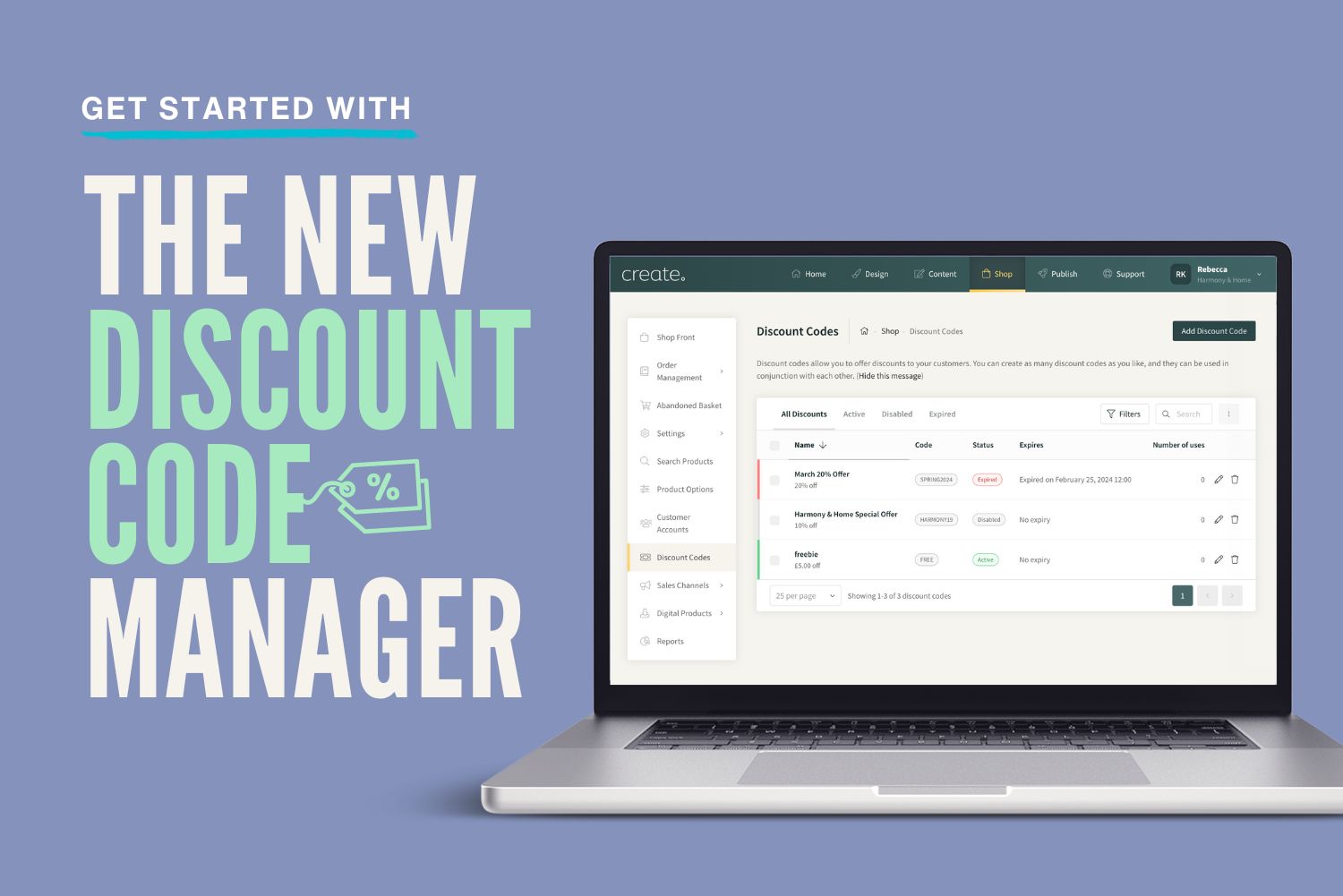Help Centre
In this update you'll find a number of new features to help you effortlessly set up and manage the discount codes you use to enhance customer engagement and boost sales.
The whole area for discount codes has had a make over and been updated with a new intuitive interface. If you enjoy using Order Management you'll find many similarities in this user experience, plus a number of improvements.
A New Area To Manage Your Discount Codes
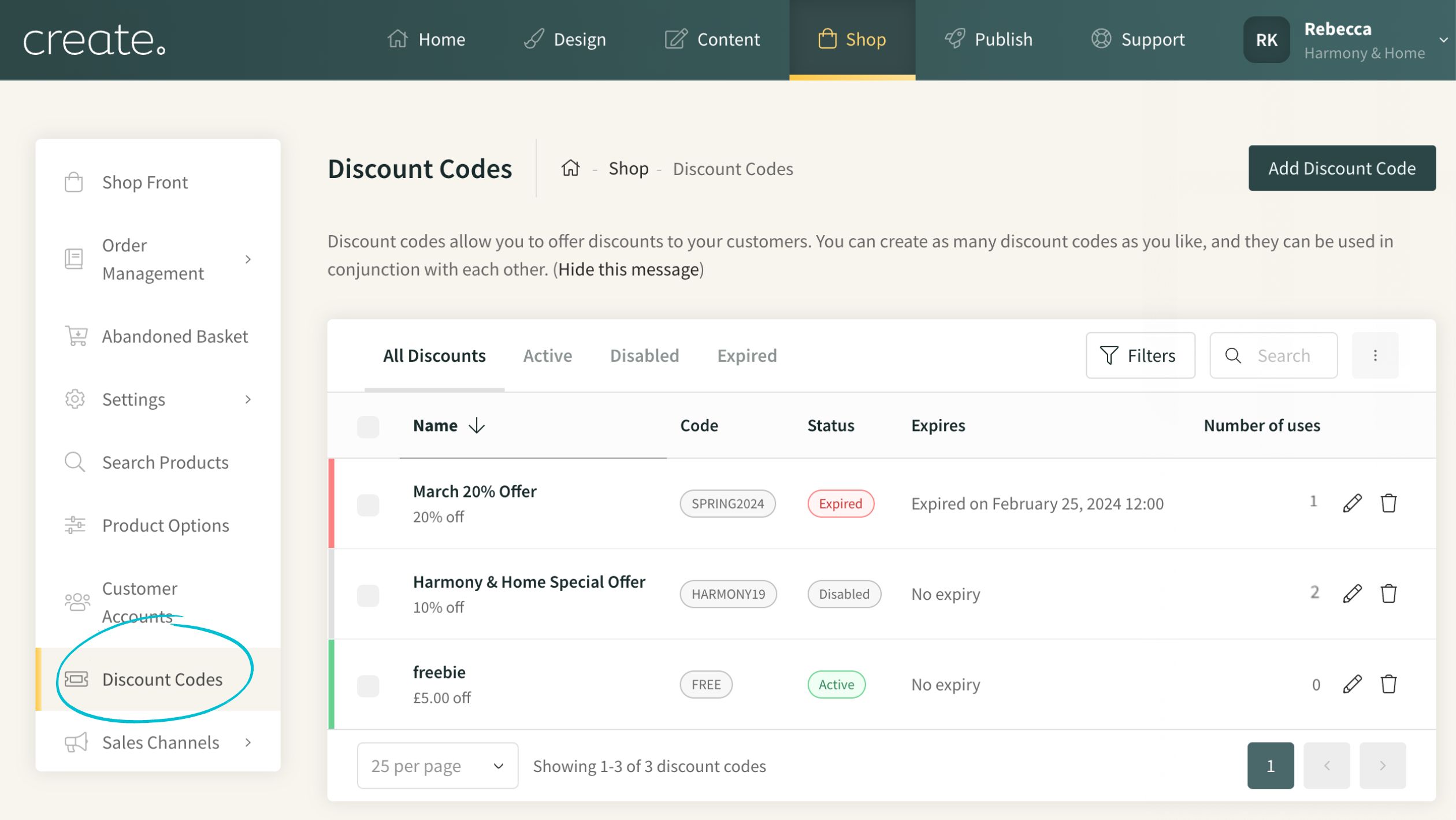
This newly designed management area gives you an overview of all your discount codes. If you have a lot of discount codes created you’ll find the new search and filtering views really helpful to quickly find the code you’re looking for. You can configure your own filters and sort orders in the options too.
You'll also be able to see a running total of the Number of Uses next to each of your discount codes, this number only includes uses since your account was switched to this new management area and not full historical data. This is a great way to easily see which of your codes are popular at a glance.
You’ll also notice a new Status option is displayed showing you at a glance whether your codes are active, expired or disabled.
Turn Your Discounts On & Off
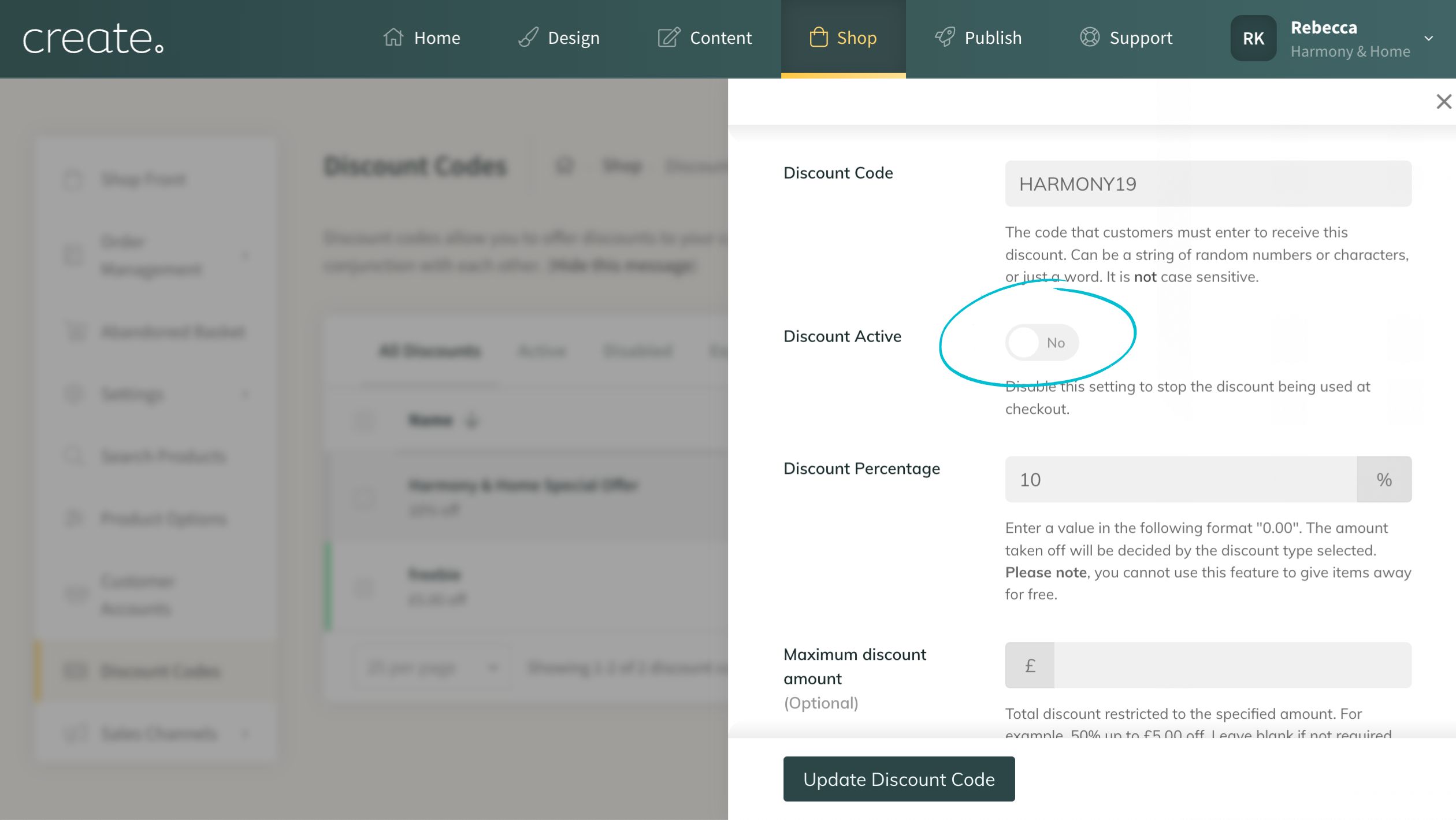
From the Discount Codes Management Area (shown in the section above) you’ll have noticed the new option displaying a discount codes' status.
This status will show if a code is Active, Disabled or Expired. An Expired Status will occur automatically when the code reaches the expiry date you set, but Active and Disabled are controlled by you and you can change this option at any time - giving you full control of the offers you are running.
This new status is a great way for you to operate a time sensitive code, or if you want to pause a code for any reason but not delete it. You can now disable a code when you want it to stop being accepted at the checkout.
To change the status just click the pencil icon to the right of the code to bring up the code setup.
Set Discounts For Categories (And Products)
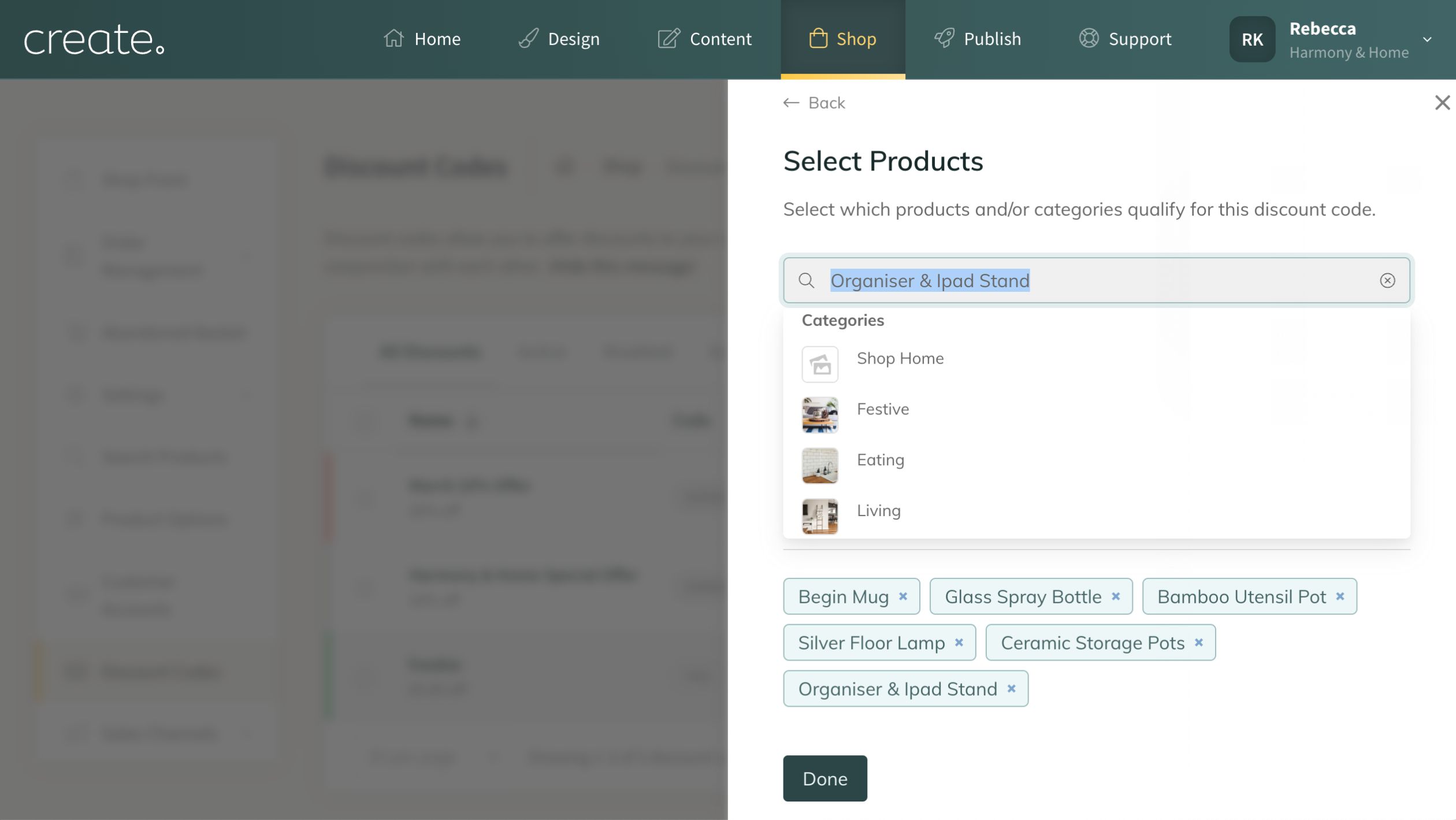
If you use Discount Codes Plus and like to run discounts that are restricted to specific qualifying products you’ll be excited to use the new selection tool.
Not only has the product search facility been improved, but it now includes the ability to search and apply your shop categories to a specific discount code. This means you can now have a code that works when the customer adds one of your selected products, a product from a specific category or a mixture of both.
This also enables you to make a custom group of products your code applies to.
Create Multibuy Offers
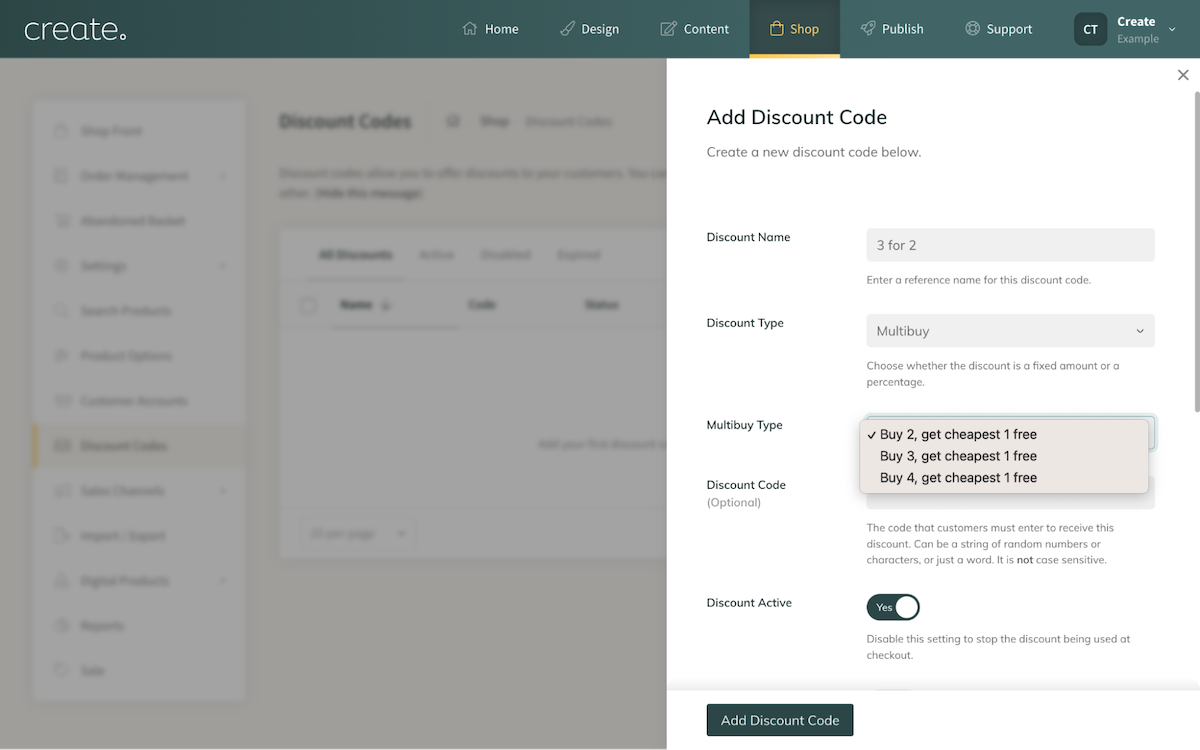
Multibuy is a new feature in the Discount Code Management Area and is available on our Business plan. It allows you to add both individual products you select, or all the products from your chosen category or category. A great way to use this is to set up a Multibuy offer category in your store for your customers to easily access and receive their discount.
We have a number of preset offers ready for you to select and get started with this offer. Read more on how to set these up in our new guide - How to setup Mutlibuy Offers.
Get Started with The New Discount Codes Area
This newly designed Discount Codes Management Area is now available and has been fully rolled out for all customers, head to your Shop and then to Discount Codes on the left-hand menu to access it.
Thank you to everyone who has tested this and provided feedback to date, if you have any questions about using these new tools to grow your business please drop an email through to your Account Manager, who'll be happy to help.
Related Articles
Related Articles
More Questions?
If you have any further questions, please get in touch and we will be happy to help.
Get in Touch