Help Centre
Support > Ecommerce > Using Discount Codes
How to use Discount Codes Plus
With Create's discount codes, you can offer either a fixed price or a percentage off from the customer's purchase, however, with Discount Codes Plus you can now choose more detailed specifications for their use. In this guide, we will be looking at the following features possible with Discount Codes Plus
- How to apply a limit to the discounted value
- How to apply a discount code to specific products and or categories
- How to apply a minimum/maximum spending amount to your discount code
- How to limit the number of times a discount can be used
- How to limit the usage of your discount code
Discount Codes Plus is a premium feature included as part of our Business package.
**Please note that the instructions outlined in this help guide refer to our latest Discount Code toolset. If you see a different version in your account, please contact your Account Manager and they will be able to migrate your account over to the latest version.**
How To Apply A Limit To A Percentage Discount
There might be occasions when you want to offer a percentage discount but only up to a certain amount. For example, 50% off up to a total discount of £5.00. This is sometimes known as a Maximum Redemption Value. To enable this please follow these instructions:
1. Click Shop from the top menu followed by Discount Codes in the left-hand menu
2. The Discount Codes screen will display. Click the Add Discount Code button to begin setting up your code.
3. Add the basics of your Discount Code, including a name, and select the Percentage as the Discount Type.
4. After entering your discount percentage, the next field allows yout to set the Maximum Discount Amount.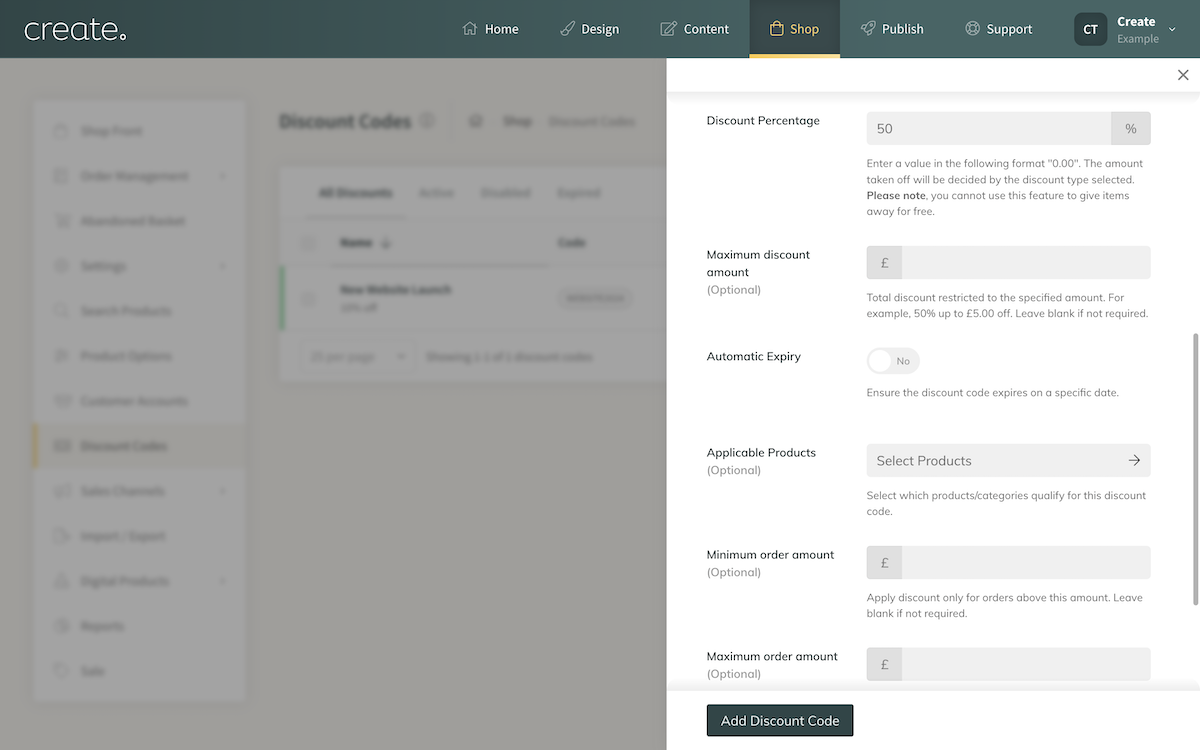
How To Apply A Discount Code To Specific Products
With this option, you can attach a discount code to specific products and or categories in your shop. Please note that restricted discounts will be applied to qualified products on a per-product basis. If multiple products are purchased which qualify, the discount will be applied multiple times.
To set up a restricted discount, please follow these steps:
1. Click Shop from the top menu followed by Discount Codes in the left-hand menu
2. The Discount Codes screen will display. Click the Add Discount Code button to begin setting up your code.
3. Add the basics of your Discount Code, including a name and the type of discount it will provide.
4. When you reach the Applicable Products field, it is here you can set the products and or categories this code will apply to. Click the Select Products link to open the product search panel. Use the Search bar to locate the products and/or categories you want to apply. Clicking a product or category will add it to the code, and will display in the panel.
Repeat this for the products and categories you want to include.
Click the X icon next to any product/category you have added to remove it from the discount.
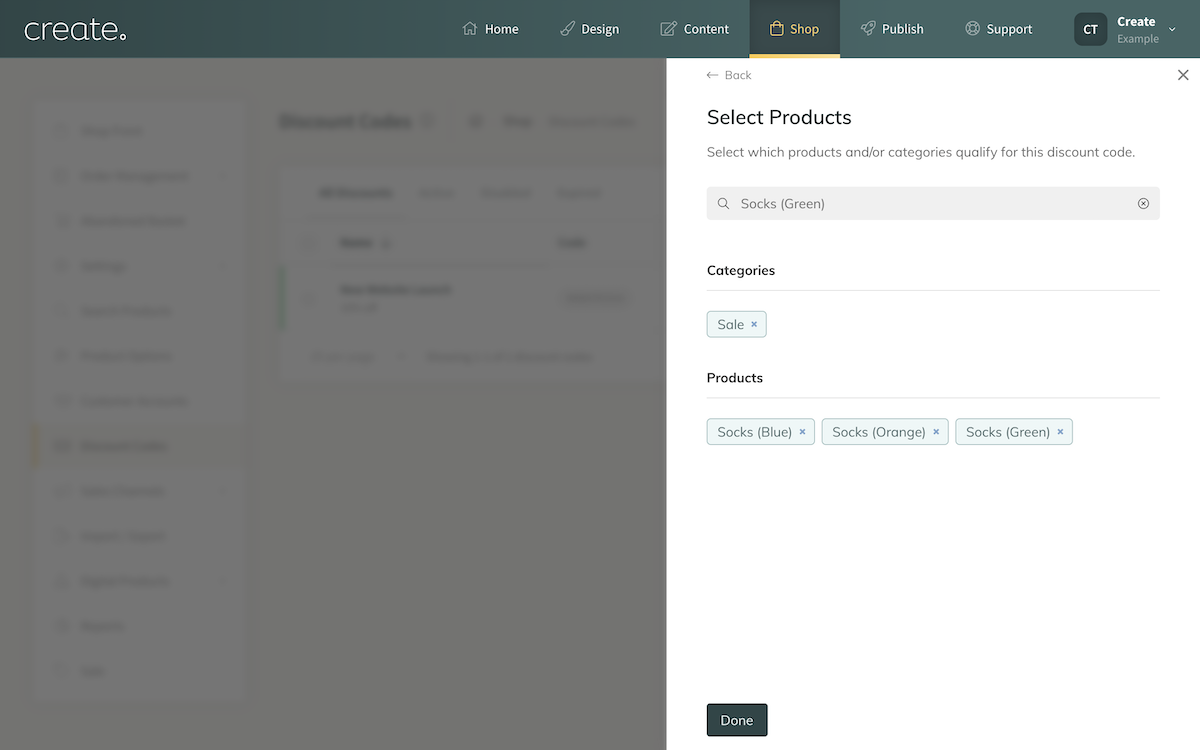
5. Click Done when you are finished.
This code will now be active and can be used at the checkout as long as the basket contains the approved products.
How To Apply A Minimum/Maximum Spending Amount To Your Discount Code
There might be instances where you would like to offer a discount to customers spending a certain amount in your shop. For this, you can utilise the Minimum/Maximum Order Amount settings. For example, 20% off Orders over £100.
1. Whilst setting up any discount code, the settings for Minimum and Maximum order amount are visible
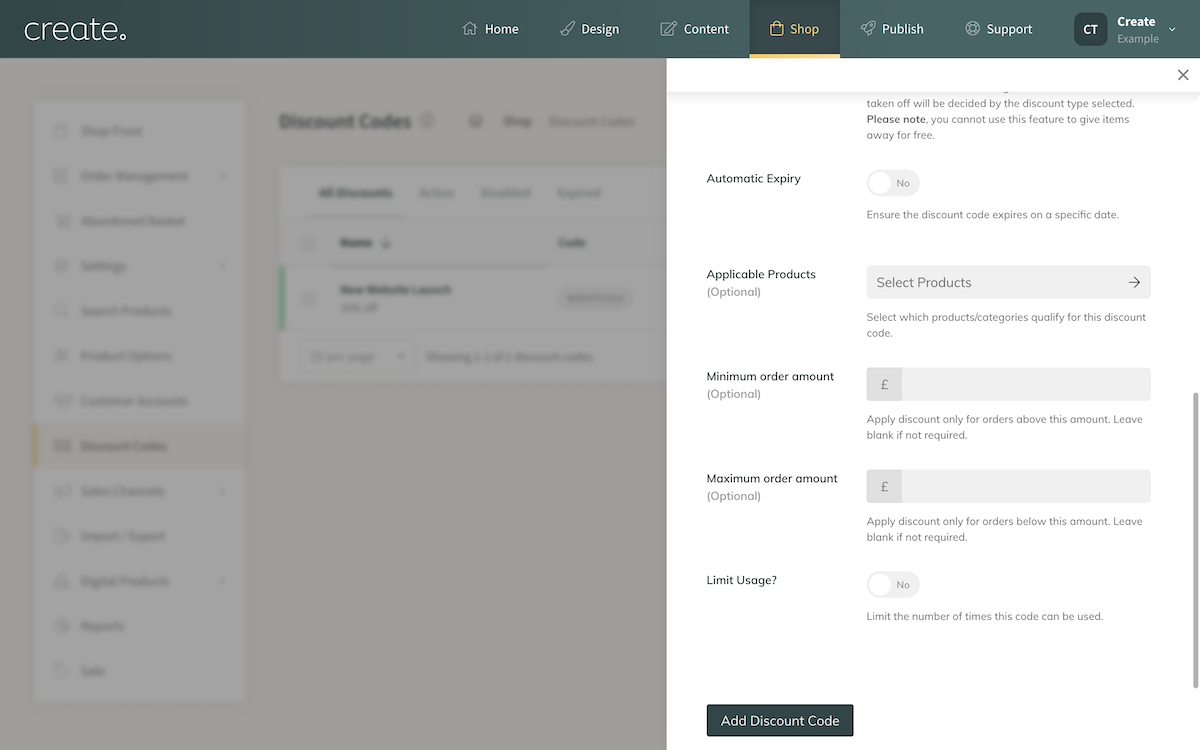
2. If you enter a value into either of these fields, it will set the minimum or maximum order value eligible for the discount. If you leave these fields blank, there will be no spending limit in place.
How To Limit The Number of Times A Discount Can Be Used
If you are running a special promotion or are offering your discount code as a prize you may want to limit the number of times this code can be used.
1. Whilst setting up a discount code, look for the Limit Usage toggle.
2. Turn the toggle to Yes and an additional Limit field will display. Enter the number of orders you would like the code to be valid for. Please note that this limit is for the total number of uses of the code, not per customer.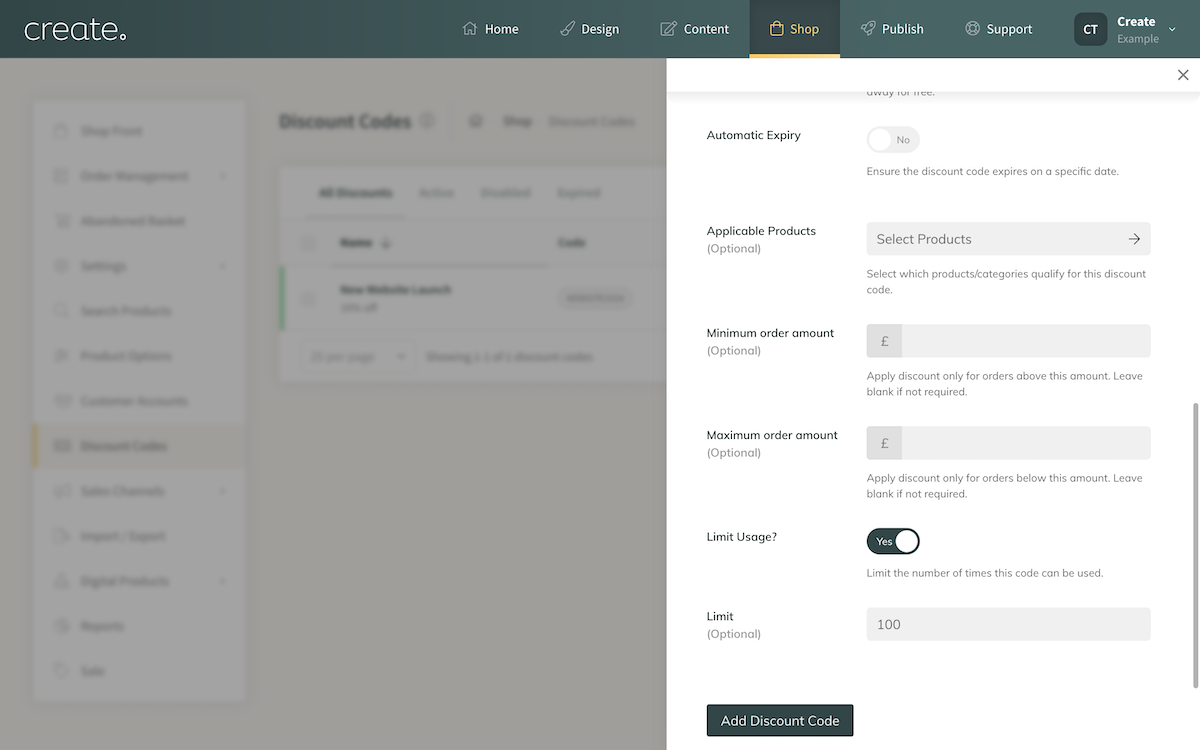
Related Articles
Related Articles
More Questions?
If you have any further questions, please get in touch and we will be happy to help.
Get in Touch


