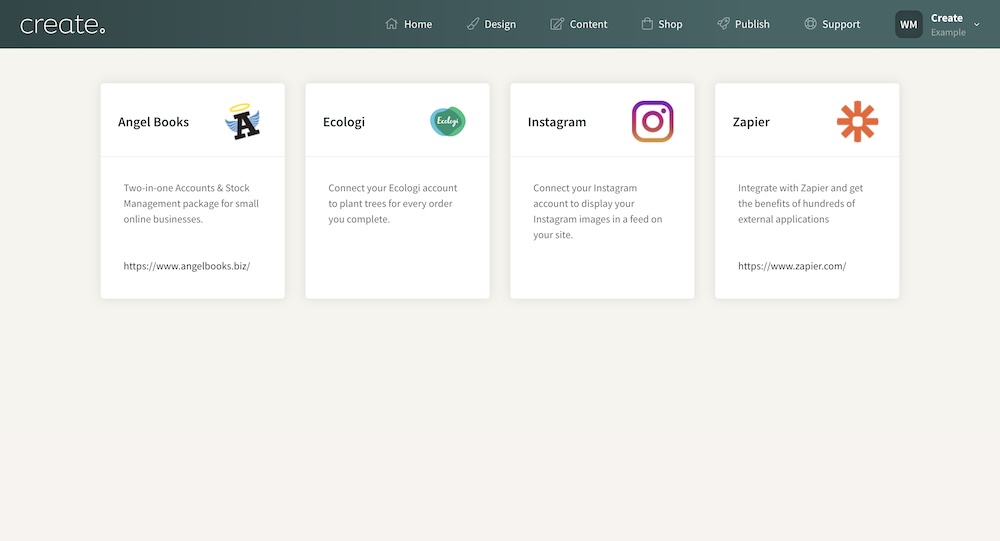Help Centre
Support > Promoting Your Website > Social Media
How to use Create Connections
Connections enable you to connect your Create account with various third-party applications, such as Instagram and Ecologi, and connect to Zapier, giving you access to 500+ existing integrations.
In this guide, we will be looking at the following:
How to add your Ecologi account to Connections
You can connect Ecologi to your Create account which will automatically plant a tree for every order you receive. For more information, please see our Ecologi integration guide here.
To add Ecologi to your connections, please follow these steps:
- Click on your Account Icon in the Top Menu to reveal the Account drop-down menu.
- Select Connections from the Site tab.
- Click on the Ecologi logo.
- A side bar will appear prompting you to add your API Key.
- Once added, click Save Changes.
- Your Ecologi account will then appear in your Connections area.
How to add your Zapier account to Connections
You can connect Zapier to your Create account which will give you access to 500+ integrations with third-party applications. For more information, please see our Zapier integration guide here.
To add Zapier to your connections, please follow these steps:
- Click on your Account Icon in the Top Menu to reveal the Account drop-down menu.
- Select Connections from the Site tab.
- Click on the Zapier logo.
- Click Continue.
- Click Continue again.
- Your Zapier account will then appear in your Connections area along with your API Token.
Please note that the Connections feature is not available on trial accounts.
Related Articles
Related Articles
More Questions?
If you have any further questions, please get in touch and we will be happy to help.
Get in Touch