Help Centre
Going on holiday and want to have a temporary break from your website?
Small business owners deserve a break every now and then too. However, switching your website off entirely can come with some negative consequences.
Before you set off on your adventures, there are a few things you’ll want to implement on your website so you can preserve all of your hard work, while getting to enjoy a well-earned, uninterrupted rest.
The steps in this article won’t switch off your website, but will inform your website visitors about your break and prevent them from ordering while you’re away (if you have a shop):
Close A Little Bit Before You Leave
You will need a bit of time before you leave to stop any more orders coming through and process the last orders you do have in your Order Management.
This extra time should be accounted for in line with your Shipping Policy. For example, if it takes you 3 days to process an order, you’ll need to switch off your shopping basket 3-4 days before your break.
This also gives you plenty of time to make sure everything else is in order before you set off on your break.
Install A Custom Website Notification
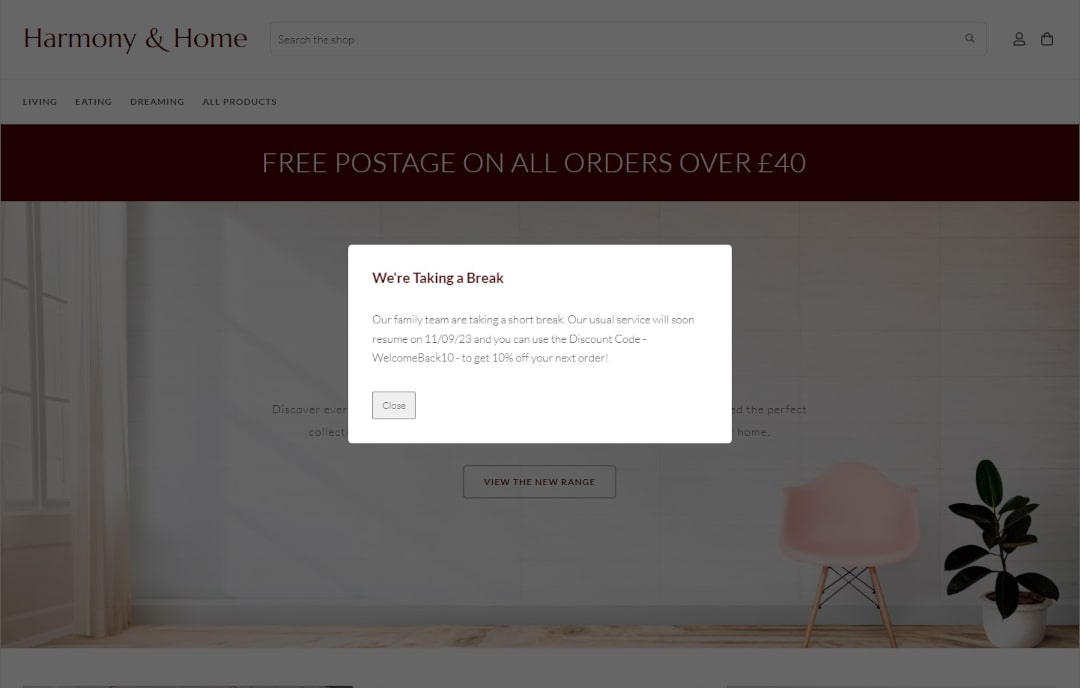
It’s helpful and reassuring to customers that you make it very clear that you are taking a break and what they can expect.
You can create a website notification to do this when they land on your home page.
This is a quick and easy way to make sure you get your message across and customers understand that there is an interruption to usual service.
Be sure to let them know when normal service will resume. You can even offer a discount code to encourage them to come back when you open the doors again!
NOTE: For security reasons, we’d recommend saying you’re “taking a break” in your message over anything that indicates that you’re going on holiday or will be going away.
To add your website notification:
-
Copy and paste this code into the Custom: <HEAD> of your home page. This is found in Page Settings under the Meta Info tab.
-
Copy and paste this code and place it into a HTML Fragment.
-
Tailor the code in your fragment to say what you’d like in your message. Add your message title, replacing where the code says **TITLE**, and your message replacing where the code says **PARAGRAPH**
-
Save your HTML Fragment and place it in your website footer. Go to Content >> Header & Footer >> In the Custom Footer Content Toolbar, click the small “HTML” button (next to the lightning bolt) and select your Fragment from the list, then save your changes.
Set Up an Auto Responder
Even when we’re away, it’s easy to fall into the trap of checking what emails we have. Give yourself your best shot at getting a break from it all by setting up an Auto-Responder.
With an auto-responder, you can feel at ease knowing that you’ve set and managed expectations for anyone who emails you over your break. They know where they stand and when to expect a response from you.
Most email clients have an auto-responder feature in their settings. Be sure to thank whoever’s reached out for their email, let them know you’re taking a break and when you’re due back. It doesn’t need to be a masterpiece, just a clear and professional message.
You can also add a Block to your website’s Contact Page to pre-emptively warn anyone who would like to reach out that you’re not currently available.
Turn Off Your Shopping Basket
If you don’t have anyone to manage your orders while you are away, it’s best to switch off your Shopping Basket. This will make sure no one is upset with false delivery expectations while you’re unable to post items.
Find out how to switch off your Shopping Basket >>
Please be aware that this may temporarily impact your SEO across your shop; especially over extended periods of time.
However, this is a far more favourable method of taking a break from your website than switching it off entirely or using a Holding Page, and should soon return to normal once you’re back from your holidays.
We’d recommend resubmitting your sitemap when you’re back and you’ve switched your basket back on again.
Related Articles
Related Articles
More Questions?
If you have any further questions, please get in touch and we will be happy to help.
Get in Touch




