Help Centre
Support > Website Performance > Google Analytics 4
How To Know If Your Blog is Performing Well: 6 Analytics View to Help
If you run a blog, it’s good to know how to keep track of how it’s performing. You’ll want to know what kind of traffic you’re getting, how engaged people are, what conversions happen as a result of your blog and more.
If you’d like to know how to improve the performance of your blog, you should check out our article on Growing Your Blog Through Data Analysis.
This guide will tell you how you can find certain helpful pieces of information and navigate Google Analytics 4 more efficiently
How To Analyse The Performance Of Your Blog
Here are some key questions to ask when analysing the performance of your blog. You’ll be able to find the exact views to help you answer these questions in the next section:
Is Your Blog Creating Conversions?
What is the goal of your website? This should be set up as a conversion in your Google Analytics account. It’s important that your blog feeds into this goal.
If there are a very low number of conversions that you can attribute to your blog, it’s important to reconsider that your writing should have a business benefit to you.
Try looking into creating more internal links or calls-to-action encouraging your readers to engage with what your website has to offer them.
How Is Traffic Coming To Your Blog?
Blogs are marketed in different ways. The primary traffic source of many engaged followings may be social media or email. However, these traffic sources are dependent on you creating and delivering material to promote your blog.
Search engines are a great way to keep traffic trickling (or pouring) into your site without having to manage your blog promotion as actively.
It’s important to know which are your primary traffic sources and where you could improve. Playing to your strengths will maximise your potential now, and knowing where you should develop will build a strong user base over the long term.
How Healthy Is The Level Of Traffic For Your Blog?
To gauge the health of a blog’s traffic levels, we need to think in terms of the goal you would like to achieve.
Not every person that visits your site will take your conversion action. Only a certain number of people out of everyone will. We can use the total visits and total sales to figure out a conversion rate.
Let’s say you have a conversion rate of 10% and you want to achieve 10 conversions. You’d need 100 people to visit your blog (10% of 100 =10).
Try to figure out how many sales or enquiries you’d like to make from your blog and how many people you’d expect would have to visit your blog to meet that goal. Are your current number of blog users / new users performing well against this number or falling short of expectations?
How Engaged Are Your Blog Users?
You could have thousands of people coming to your blog, but if they’re not engaged with your site, they will never convert.
You need to demonstrate the value of your product or service, or even just the value of other pages on your site, to encourage people to keep clicking and stay on your website longer.
The longer they’re on your site, and the more pages they visit, the more they become acquainted with you and your brand. You may be more likely to sign them to your email list, or encourage them to become a customer, as a result.
How long are people staying on your site for? Do they visit more than one page? If you find they stay less than a minute on average or don’t visit any other pages, you need to consider ways you can encourage them to engage with what you have to offer.
Data Points To Help You Measure Your Performance
To find data for specific blog posts, you will need to use some search criteria. To find the data for a particular blog post, you should search using the full url path (you don’t need to include the domain name). The search bar is found beneath your charts and to the left. However, you can also find how particular categories are performing, or your blog as a whole, by using the path name of these pages as your search criteria as well.
For example, if you wanted to see how your blog was performing as a whole, you may just use /blog/ as your search criteria. If you wanted to see how a category was performing, you would use /blog/category-path/ as your search criteria. For specific blog posts, you would use /blog/category-path/post-path/ as your search criteria.
We’d recommend at least a 3 month time frame to best gauge performance.
Number Of Blog Users
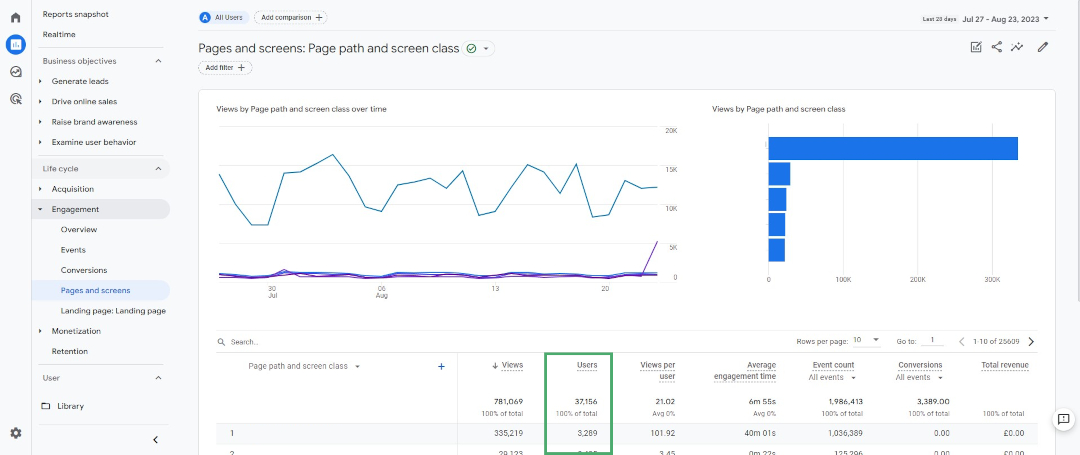
-
Go to Reports in the left-hand menu
-
Navigate through Life Cycle >> Engagement >> Pages and Screens
-
Enter your search criteria and date range
-
Analyse the Users column
Number Of New Users Entering Your Site Through Your Blog
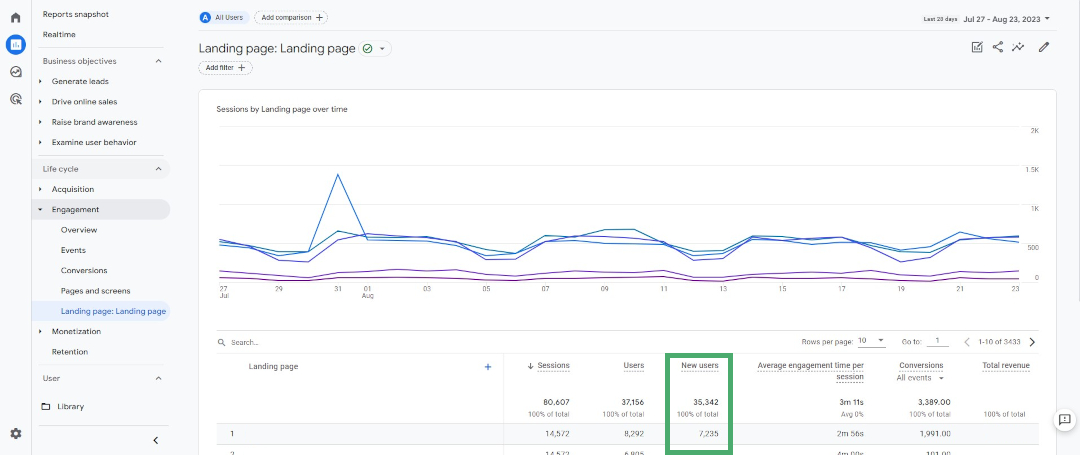
-
Go to Reports in the left-hand menu
-
Navigate through Life Cycle >> Engagement >> Landing Page
-
Enter your search criteria and date range
-
Analyse the New Users column
Average Engagement Of Users
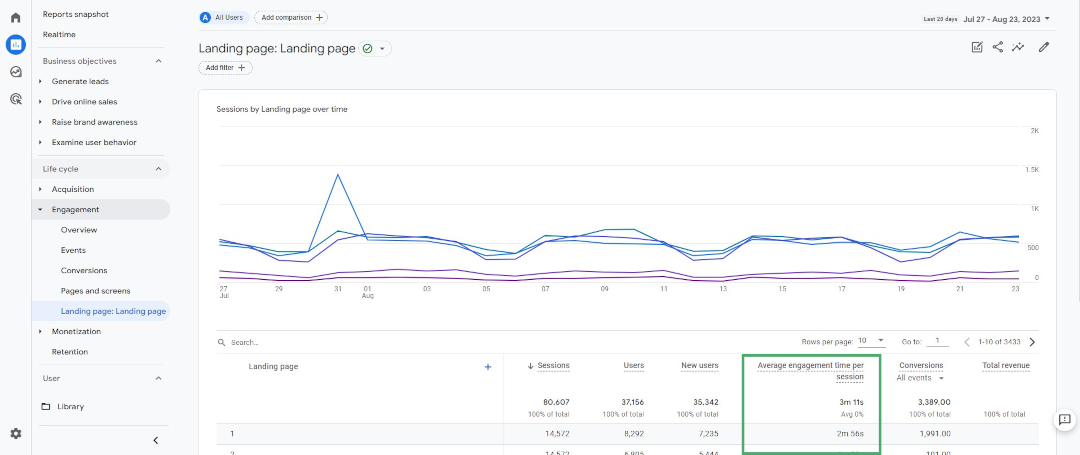
-
Go to Reports in the left-hand menu
-
Navigate through Life Cycle >> Engagement >> Pages and Screens
-
Enter your search criteria and date range
-
Analyse the Average Engagement Time column
Average Number Of Pages Viewed Per Session
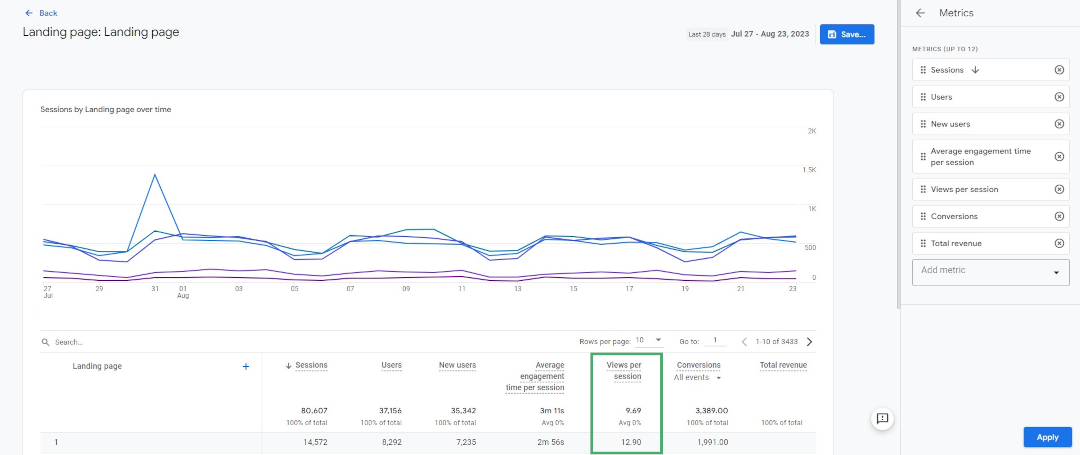
-
Go to Reports in the left-hand menu
-
Navigate through Life Cycle >> Engagement >> Landing Page
-
Enter your search criteria and date range
-
Click Customise Report in the top-right above your chart
-
Click Metrics and add the Views per session metric
-
Analyse the Views per session column
How New Users Reach Your Blog
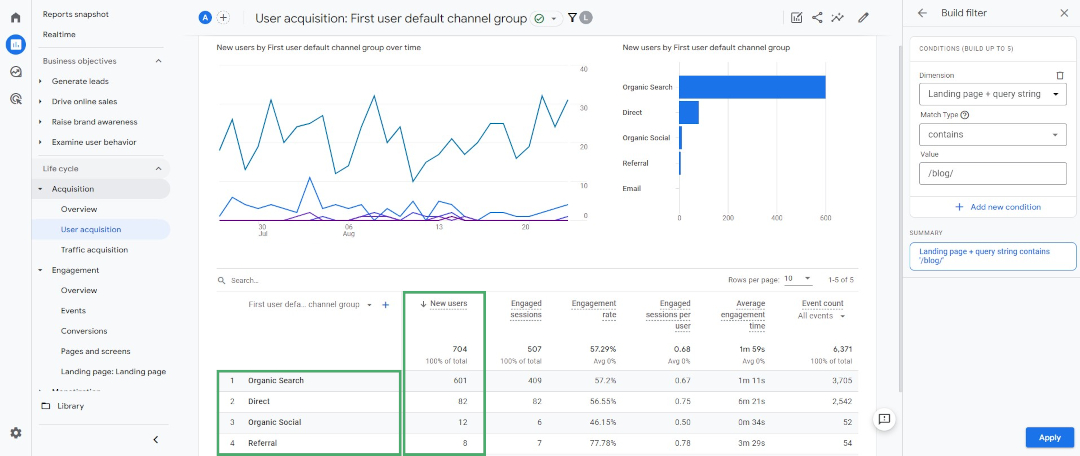
You will need to set up a filter (top-left just above the chart). Select Dimension = Landing page + query string. You can set the match type to “contains” and search across your blog or categories using “/blog/” or “/blog/category-path”. You can also search specifically for blog posts using the “Exactly matches” match type.
-
Go to Reports in the left-hand menu
-
Navigate through Life Cycle >> Acquisition >> User Acquisition
-
Set up your filter and date range
-
Analyse the New Users column by each of the different Traffic channels
-
You can click the dropdown under the search bar to select Session Source / Medium and get a more specific view of what channels drive traffic
Number Of Conversions Attributed To Blog
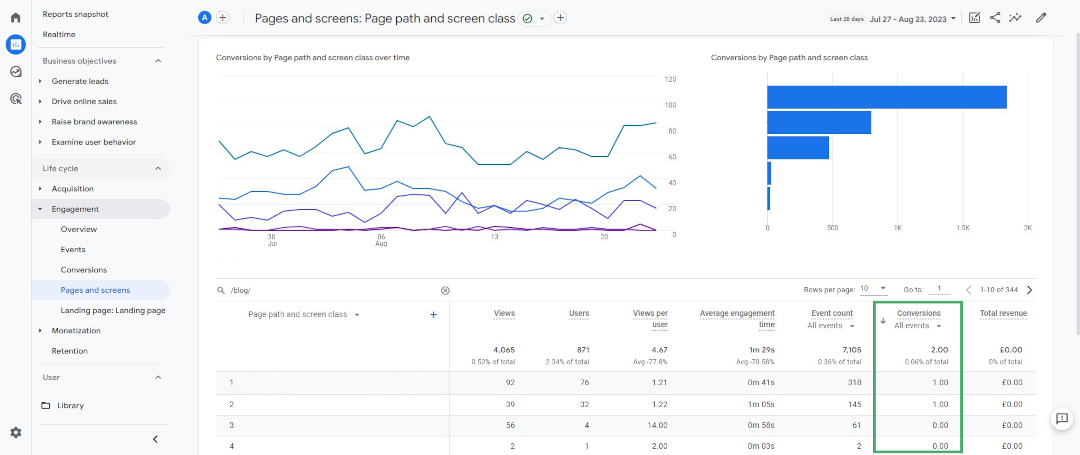
You will have needed to set up your conversion events prior to this.
-
Go to Reports in the left-hand menu
-
Navigate through Life Cycle >> Engagement >> Pages and Screens
-
Enter your search criteria and date range
-
Analyse the Conversions column. You can use the dropdown to select which conversion event you’d like to see. You can also analyse the revenue column if you have values added to your conversions.
Related Articles
Related Articles
More Questions?
If you have any further questions, please get in touch and we will be happy to help.
Get in Touch



