Help Centre
Support > Promoting Your Website > Email Marketing
How To Add A Constant Contact Signup Form To Your Website
Constant Contact makes email campaigns simple. They have a view to helping small businesses excel with email automation and offer the support to help you get off the ground with their tools. You’ll also find a range of integrations (including Canva) that can drive more success for your emails.
Constant Contact offer a free trial which allows you time to explore the platform and make setup any forms you would like to add to your website. You will need to sign up for one of their plans in order to actually add a form to your Create website. They offer a range of different packages for different business needs and you can view them here.
**Please note if you use a domain email address with Constant Contact, they may request that you validate the address. For further details about this, please refer to this help guide.**
During your trial or once you have a plan with them, you will have access to their dashboard, it is here where you will be able to set up a sign-up form, by clicking the Sign-up Forms option.
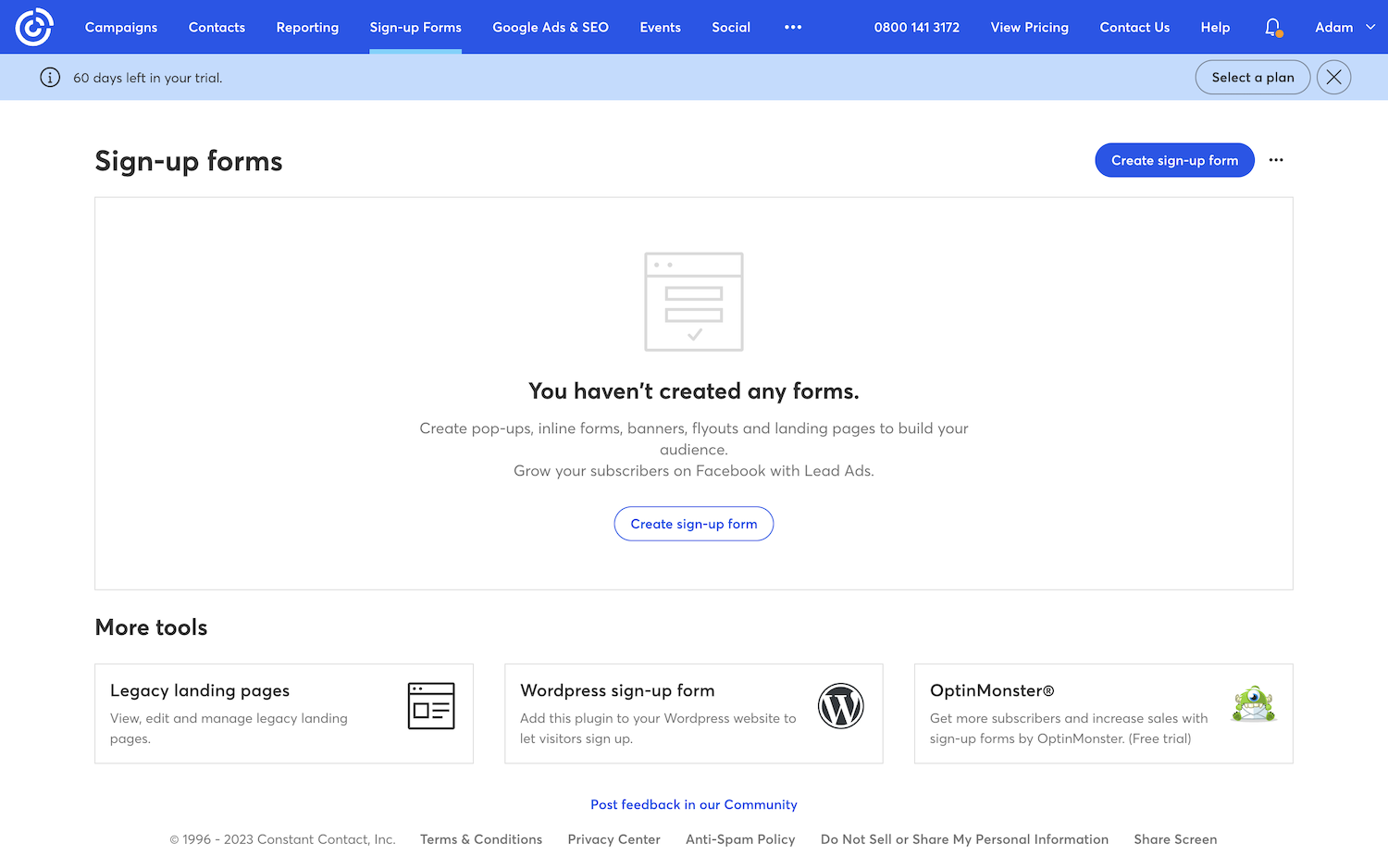
If you click Create Sign-Up form you can choose the type of form you would like to make to add to your Create website.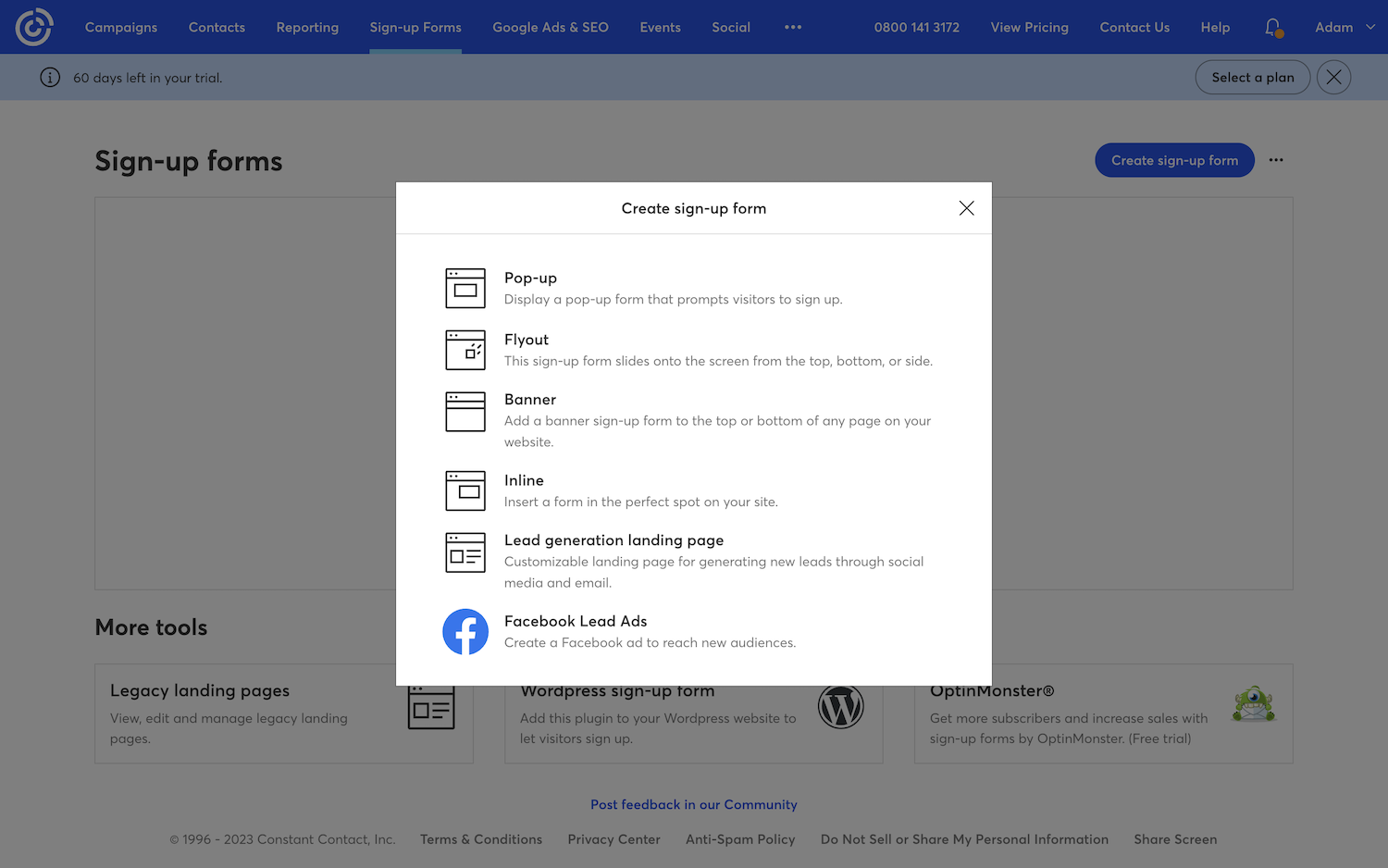
Whichever option you choose, you will then be taken to an area to design the look and style of the form/pop-up. You can use the range of simple tools they offer to set the design you want.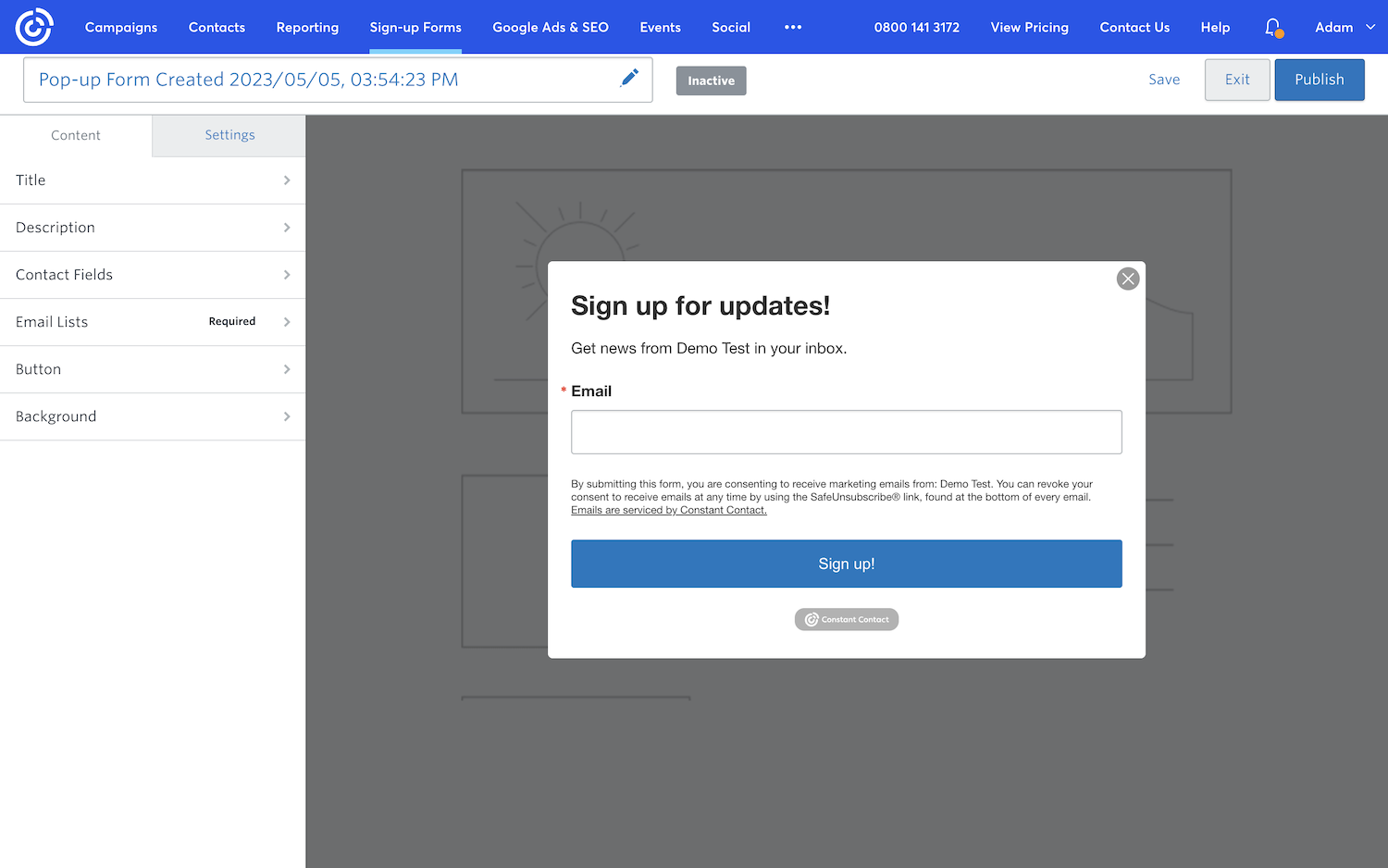
Once you have made the form, you will then need to Publish it. This will require a paid subscription with Constant Contact.
Once published, you will be able to add the form to your website using the HTML code they will provide you, which will be unique for the form you have made.
Depending on the type of form you have made, you might only have a single code to copy and add to your Create website. Or you might have two separate codes. Constant Contact will state where you need to add the codes.
If they state you need to add the code into the <head> of your website, when adding the code to Create into a Custom HTML Integration, set the type to All Pages > Head. We have more details about adding Custom HTML here.
Once you have added the HTML to your Create website and re-published your website, the form will appear on your live website after a few minutes.
Related Articles
More Questions?
If you have any further questions, please get in touch and we will be happy to help.
Get in Touch


