Help Centre
Support > Ecommerce > Running A Sale
Using Rules With The Shop Sale Feature
An important factor in running a sale is deciding how you are going to discount your products. There are several different ways you can add discounts and these are referred to as Rules.
If all of your products are at a similar price, you may wish to simply add a fixed price discount or a price reduction. If your shop prices differ from each other, you may wish to set up a percentage reduction.
Setting Up A Sale Rule
Follow the steps below for more information on setting up rules:
1. During the Sale setup process, via the Shop > Sale menu, after setting various aspects of your sale, you then need to set up the sale rule and add products to the rule.
2. Click the Add Sale Rule button a new window will open. Begin by selecting the type of rule you would like to add from the drop-down list. The following options are available:
Fixed Price - Set a fixed price that you want to apply to your selected products, for example, £3.00. You would do this by entering 3.00 into the Amount field.
Percentage Reduction - discount products by a percentage, so if you would like all your products in this rule to be reduced by 20% you will need to enter 20 in the Amount field.
Price Reduction - deduct a set amount from the selected products. For example, you could use this rule to reduce all products by £5.00. You would do this by entering 5.00 in the Amount field.
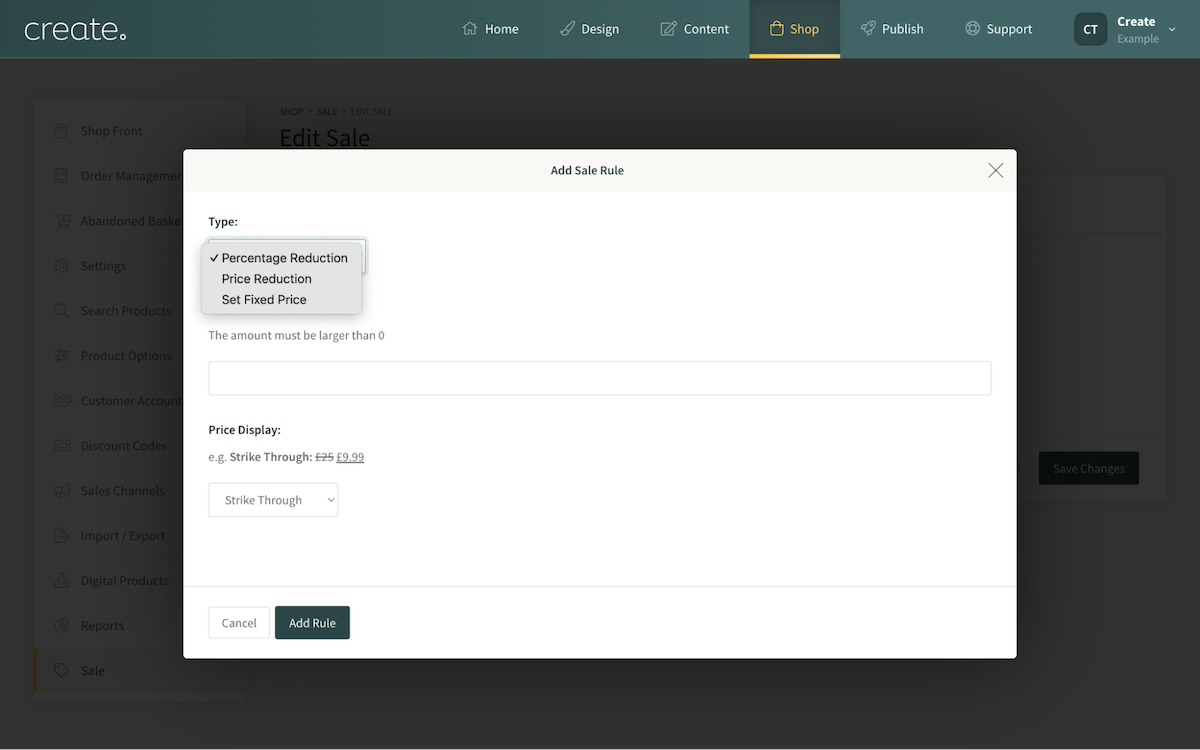
3. After selecting the type of Rule you can then select how you would like the discounted price to be displayed to the customer. Create offers a range of different ways to present the sale price to customers.
4. Click the Add Rule button to proceed to add the products you would like to the sale. These need to be added on a per-product basis. Click the product from the drop-down menu to add it to the rule. If required, click the X icon located next to each added product to remove it.
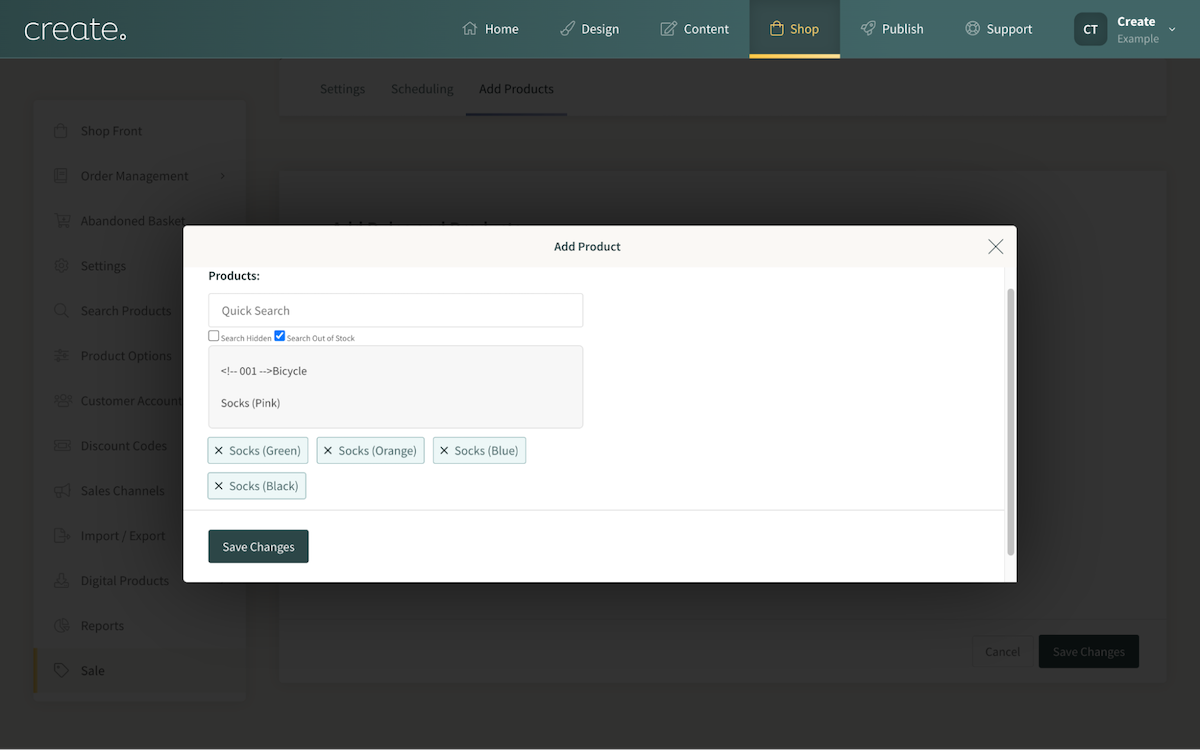
5. Complete the setup by clicking the Add Product button. Your Sale now has a Rule and products added to it and is ready for activation.
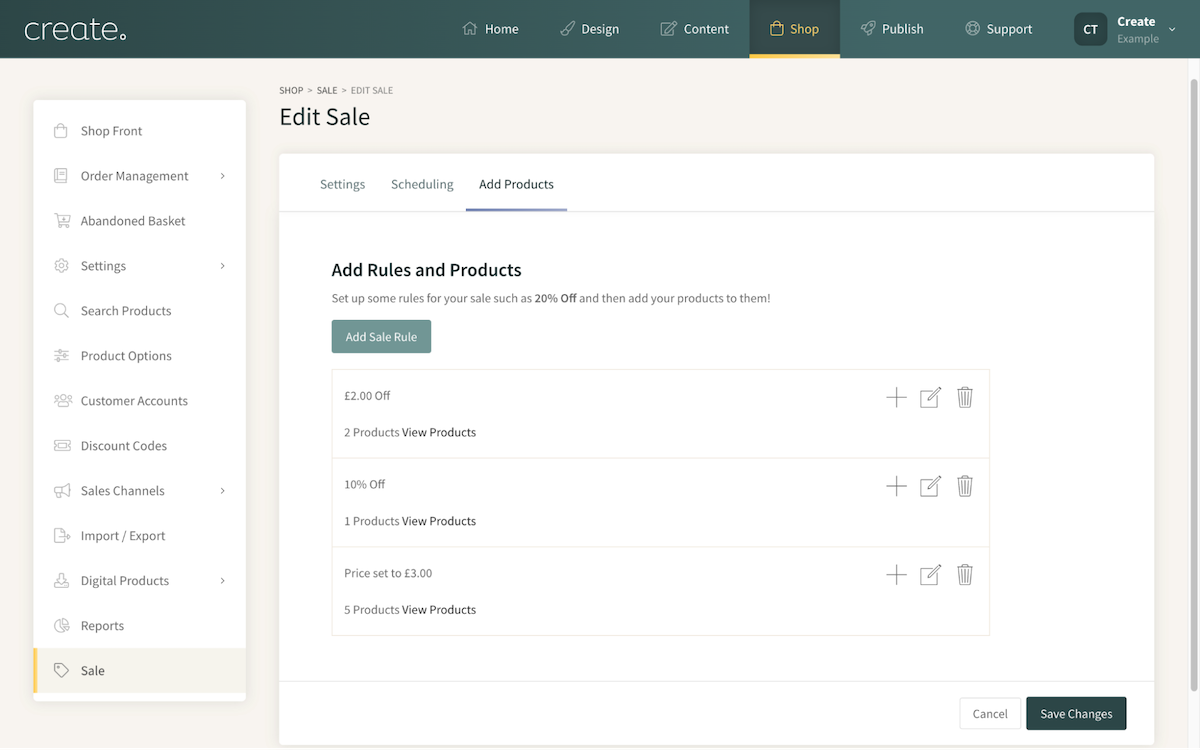
With Create, it’s possible to add multiple different Rules to a single sale. For example, in the Sale above, 3 rules are added, with different products applied to each of the different rules. This allows for a single sale to offer a wide range of different discounts.
Rules can be edited at any time via the Add Products tab, whilst editing a Sale.
- The + icon will allow you to add additional products to the Rule.
- The edit icon will allow you to edit the behaviour of the Rule.
- The bin icon will remove that Rule altogether.
Related Articles
More Questions?
If you have any further questions, please get in touch and we will be happy to help.
Get in Touch



