Help Centre
Support > Promoting Your Website > General Marketing
How to Embed Facebook Reviews on Your Website
Sharing reviews is a great way to build confidence and trust with your customers. Research has found that displaying feedback on your website can even increase conversion rates by 270%. You can find out more about using testimonials for success on our blog.
If you have a Facebook Business page and you have been collecting reviews from your customers, you can easily add them to your Create website for people to see.
Please read below for further details of how to do this.
How to Copy the Embed Code from Facebook
1. Log onto your Facebook Business Page via your desktop/laptop (not mobile device)
2. Click on the Reviews menu item on the left-hand side, as seen below
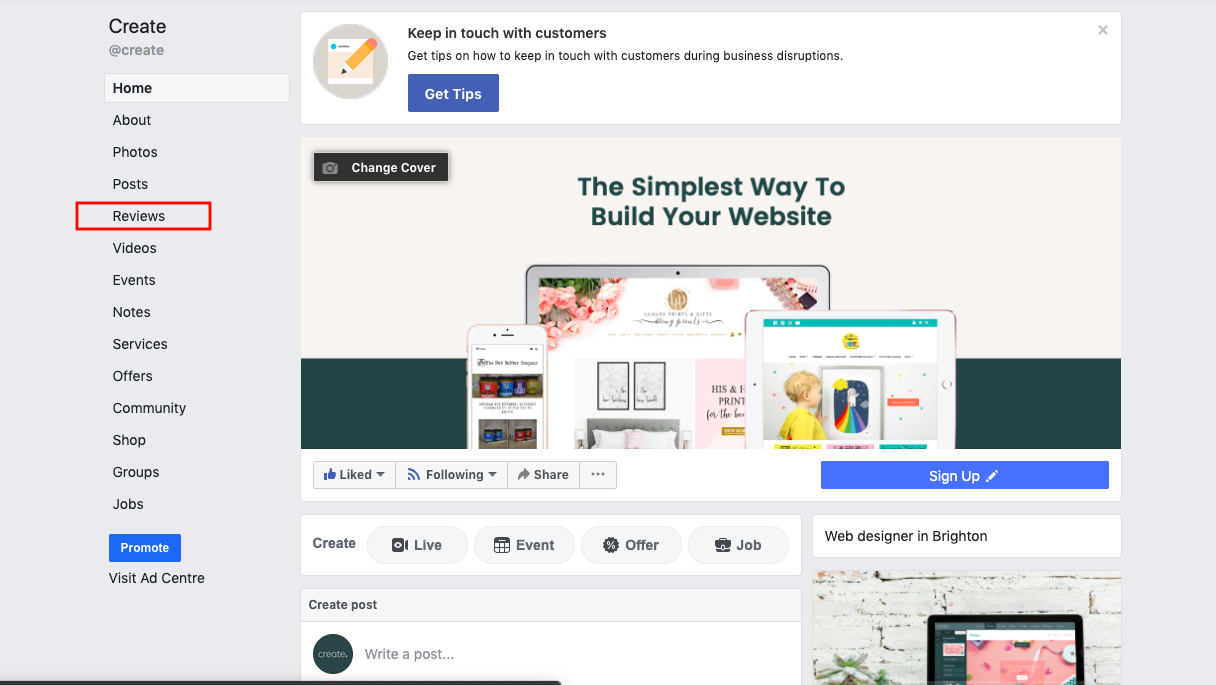
3. Locate the review you would like to add to your website
4. Click on the 3 dot icon that is located in the top-right of the comment box
5. Select the Embed option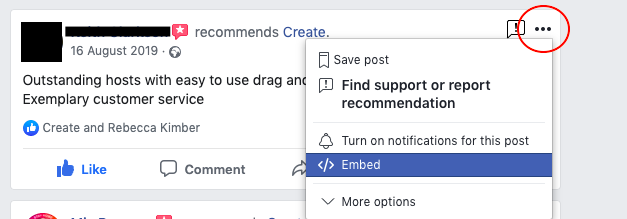
6. Copy the code that is provided
How to Add the Embed Code to Your Website
1. Log into your Create account
2. Click Content from the top menu
3. Select Integrations in the left-hand menu
4. Click the Add Integration button in the top right
5. Give your HTML a memorable name in the Description field, for example, “Facebook Review - John Smith” and then paste the code from Facebook into the HTML Code field. Leave the Area set to Manual.
Click the Add Integration button to store the code.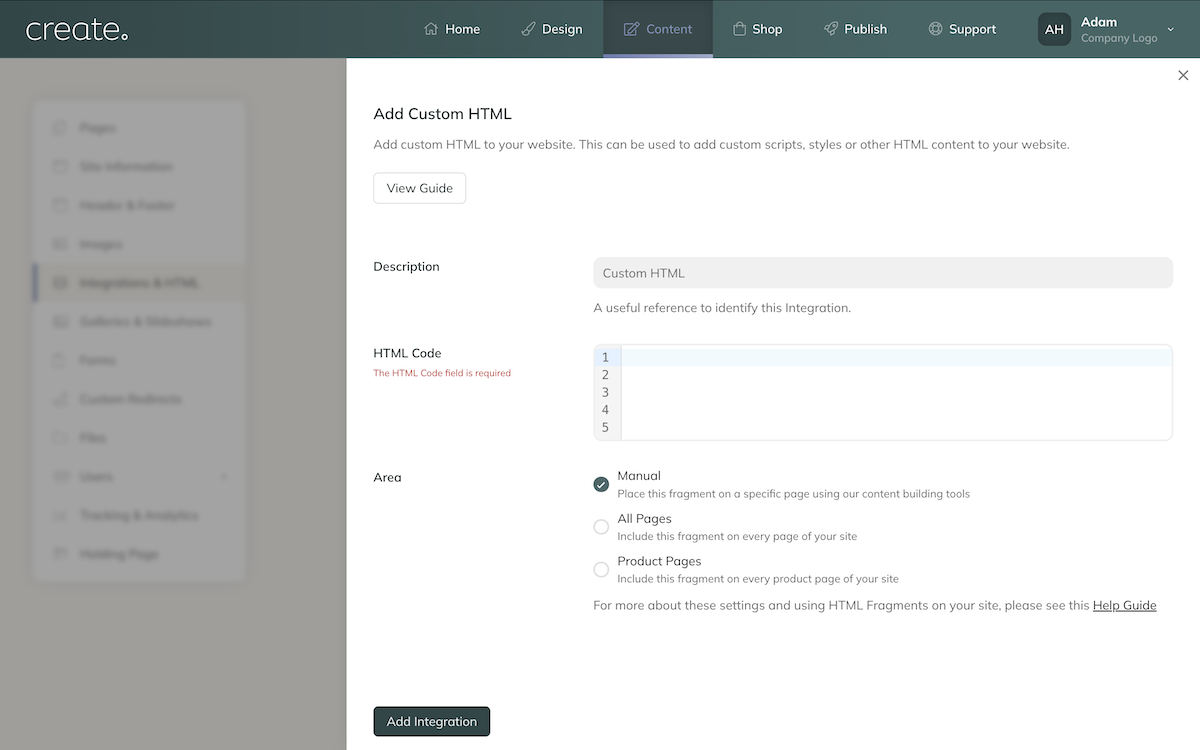
6. Click Content from the top menu to display all of your website pages
7. Click the Edit this Page icon next to the page you want to add the reviews
8. From the +Add Block button to display the Block Selector, select the Custom filter in the 'Blocks that include...' category
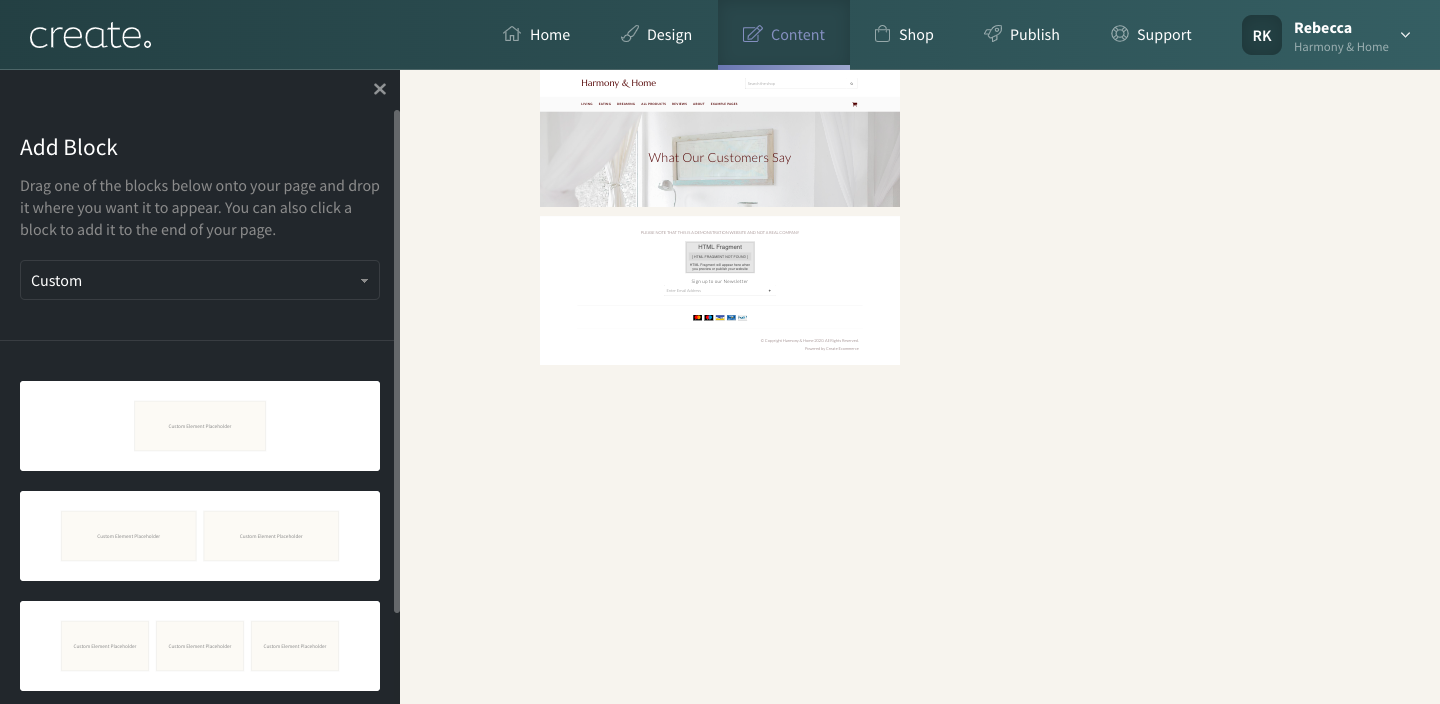
09. Select the custom block layout you would like to contain the reviews and add to the page
10. Hover your mouse over the Custom Element Placeholder and click Add Element button
11. Select the HTML you named previously and click Done
The testimonial will then be added to the page. You will need to publish your website for the change to take effect on your live website.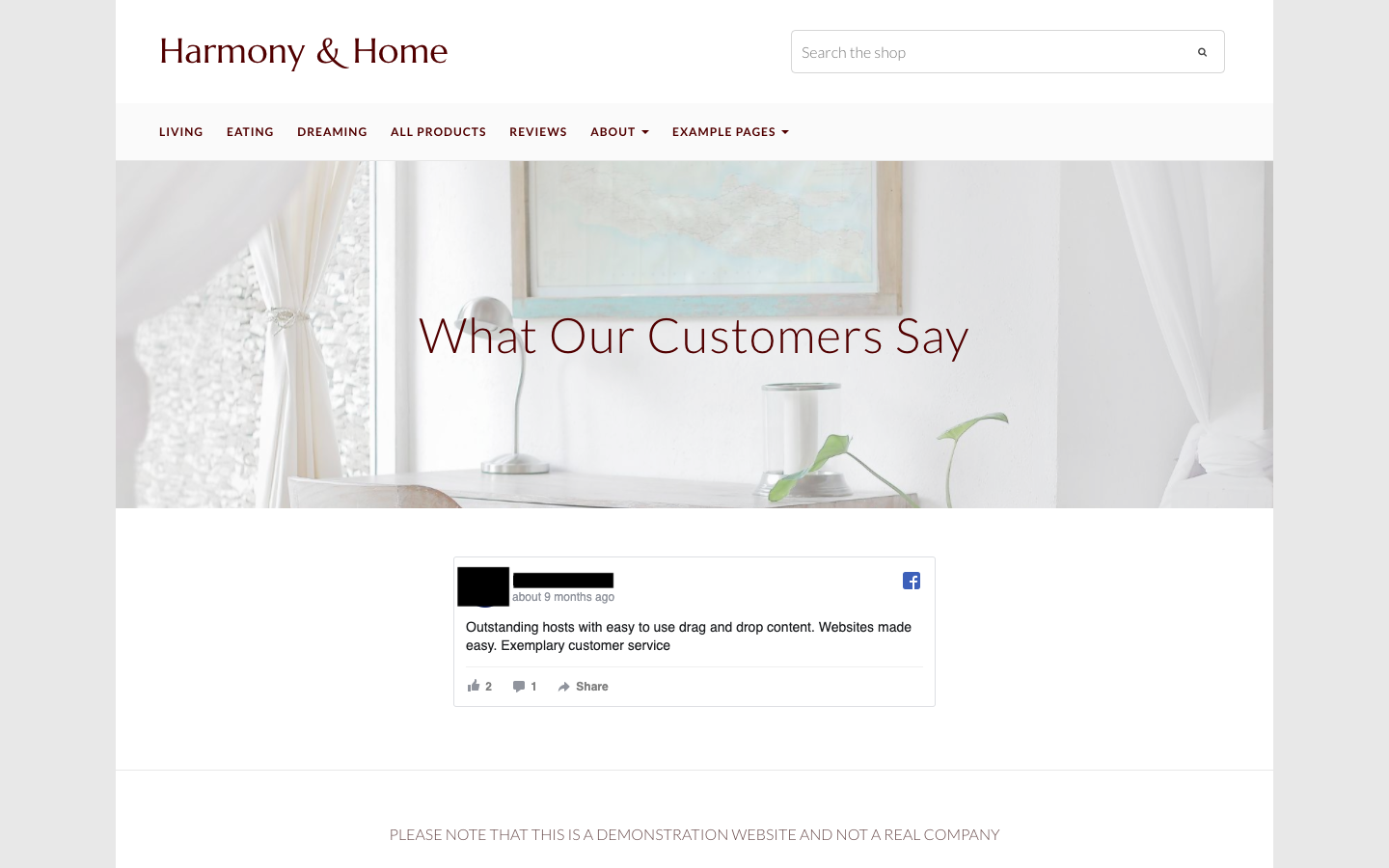
For further details about adding an CUstom HTML, please refer to this help guide
You can add multiple testimonials to a page or across your website by repeating the above process for each one.
Related Articles
More Questions?
If you have any further questions, please get in touch and we will be happy to help.
Get in Touch



