Help Centre
Support > Ecommerce > Accepting Payments Through Your Shop
How to Add Subscription Payments To a Create Site
Subscription payments are fantastic if you are offering a paid-for service that you would like to charge a monthly or yearly fees for. For example, if you would like to offer memberships for your own club or lesson. In this guide, we will look at GoCardless and PayPal, two payment gateway providers that can be used with Create to offer this service.
GoCardless
GoCardless is a great way to accept Direct Debit subscription payments online from UK accounts alone. It's simple and easy and means you can set up recurring payments from your Create site for your customers. This is ideal for websites with customer accounts.
How to set up your GoCardless Account
GoCardless has no monthly or setup fees and only 1% transaction fee per £2, so to sign up with GoCardless you will first need to fill in the form found below:
https://manage.gocardless.com/sign-up
You will then need to provide the following details about your business to start your GoCardless account:
- Registered Company Name
- Company Registration Number
- Monthly Collection
- Size of Typical Payments
Or, if you are collecting as an individual, these details about yourself:
- Driving License Number
- Passport Number
- Date of Birth
This will create your merchant account instantly and from here you can create your own subscription payment plans, adding customers to the plan as they wish to subscribe. Once this is verified by the customer you can then take the payment and the funds are transferred into your bank account after 7 working days.
You could always make a link to your payment plan in the form of a GoCardless button and add this as an external HTML Fragment to your site. This is a quick and easy way to get customers to sign up to your GoCardless payment plan. To find the code for this button please click here.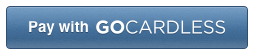
You can then read instructions on how to add this to your Create site here.
For more information on how Paylinks work with GoCardless please click here.
PayPal
If you already have a PayPal account you can always use PayPal’s Subscriptions and Recurring Payments service to take payments from your customers. This is easy to setup and provides a simple button that your customer can click to setup their recurring payment agreement.
How to set up your PayPal Account
To use a subscription button within Paypal you will need a Paypal Business account, which you can sign up for this here:
https://www.paypal.com/uk/webapps/mpp/online
You can then setup your Subscription button to add to your Create site and start taking your subscriptions!
How to add the PayPal Subscription button to your site
To add a PayPal button to your site please follow the instructions detailed below:
- Log in to your PayPal account.
- Click “Profile” near the top of the page.
- Select “My Selling Preferences”.
- Under “Selling online”, in the 'PayPal Buttons' section, click Update.
- In the “Accept payments for” drop-down menu, select Subscriptions and recurring billing and fill in all required fields.
- Select Step 2 and Step 3 for additional features.
- Click Create Button.
- Click Select Code to select the button code.
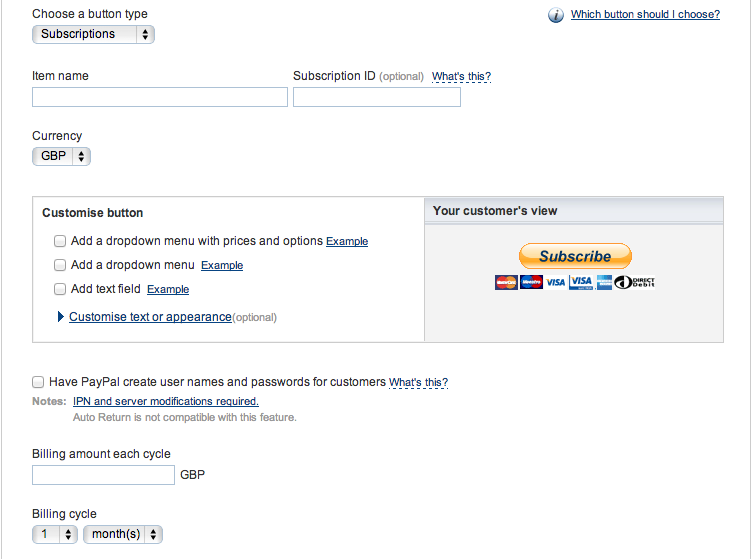
You can then read instructions on how to add this code to your Create site in our help guide
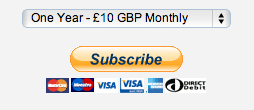
Related Articles
Related Articles
More Questions?
If you have any further questions, please get in touch and we will be happy to help.
Get in Touch



