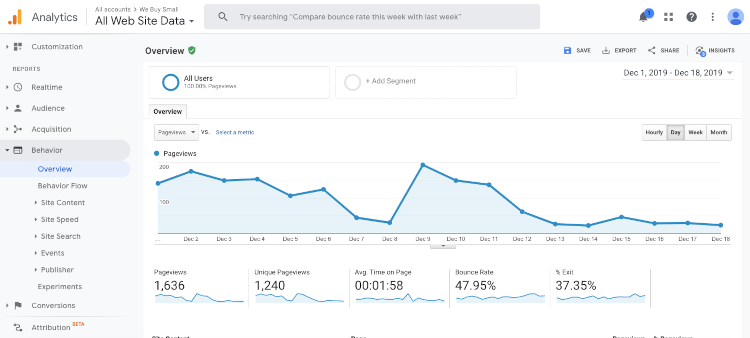Help Centre
Jump to section
Google Analytics is a free online reporting system that can provide you with detailed insights on your website users. You can find out more about who they are, how they behave and the steps they take towards converting and becoming a customer.
Getting set up on the platform is easy. What’s more is that if you have a Create Account, you can integrate Google Analytics with your website dashboard to get insights at a glance whenever you work on your site.
Here’s how you can get started:
How to Create a Google Analytics Account
-
Create a recognisable account name
-
Select your preferences on Account Data Sharing Settings and click Next
-
Make sure Web is selected and click Next
-
Complete the Property Details for your account and website and click Create
-
Read and accept the Terms and Conditions provided
You have now created a Google Analytics account. Before associating your website with the account, we would recommend reviewing your privacy policy and cookie information.
Keep this tab open for the next steps.
Connect Your Website to Google Analytics
You now need to connect your website to Google Analytics. This is done through the use of a tracking code embedded on your website. Follow the steps below to get Google Analytics connected with your website.
-
Click Content from the top menu
-
Click Tracking & Analytics from the left-hand menu
-
Select the tab titled Google Analytics 4
- Enter your Google Measurement ID into the space provided. For instructions on how to find this unique ID, please refer to this help guide
- Click the Save Changes button
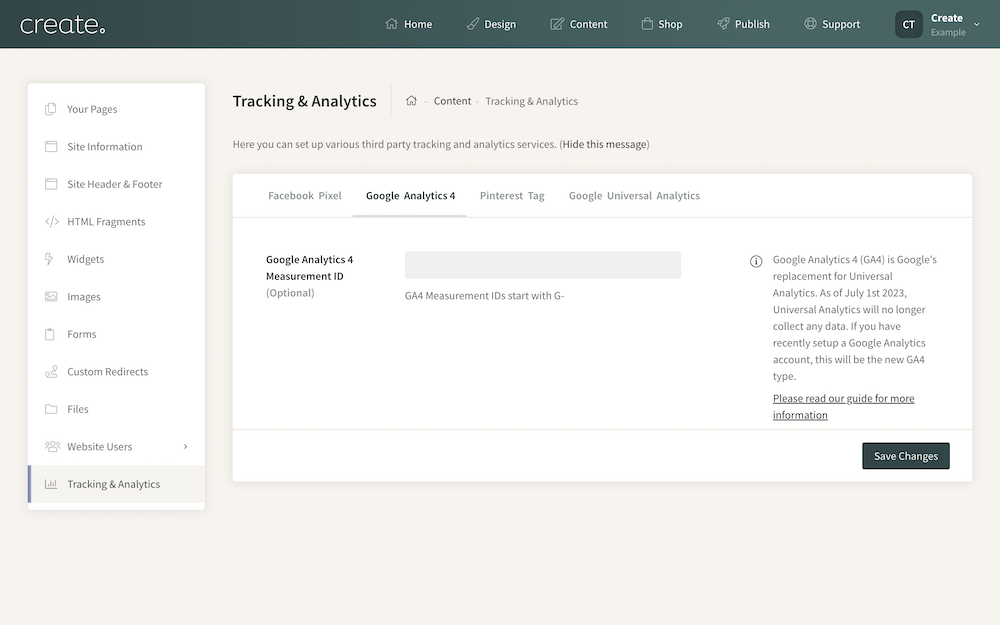
Be aware that Google updates reports every 24 hours so it may take up to 48 hours initially for data to start showing in your account after installing your tracking code.
-
Click Home from the top menu.
-
Click on Add an item to this page located in the top-right of the screen, a drop-down menu will appear. Choose any (or all) of the following:
-
Visits and page views
-
Top Referrers
-
Top Keywords
-
Top Pages
-
Visitor Location
Related Articles
Related Articles
More Questions?
If you have any further questions, please get in touch and we will be happy to help.
Get in Touch