Help Centre
Support > Domain Names & Email > Domain Names
How To Set Up Custom Redirects
A new feature has been released that allows you to redirect visitors from an old page on your website to a new destination of your choosing.
Custom Redirects (or 301 redirects) are particularly helpful in creating new pages in place of old content. In many instances, the old pages you have on your website may be out-of-date, but still, generate a lot of traffic and perform well in search.
Rather than delete the old page, lose this source of traffic and throw away all the SEO benefits associated with it, you can set up a Custom Redirect to point these pages to the new content you are replacing it with. This will redirect the traffic to your new page and translate the search optimisations across.
*If you do wish to delete an old page, you can do so, but make a note of the page URL so you can later set up a page redirect.
This feature is available on certain Create packages so please get in touch with your Account Manager for more information.
When setting new URLs for any pages, we recommend having a think about the structure of the URL. For best practices about page URLs, we recommend reviewing this help guide.
How to Set Up a Custom Redirect
- Go to your website and copy the end of the URL of the old page you want to redirect from.

- Log in to your Create account
- Click Content from the top menu
- Delete the old page from your list of pages
- Select Custom Redirects from the left-hand menu
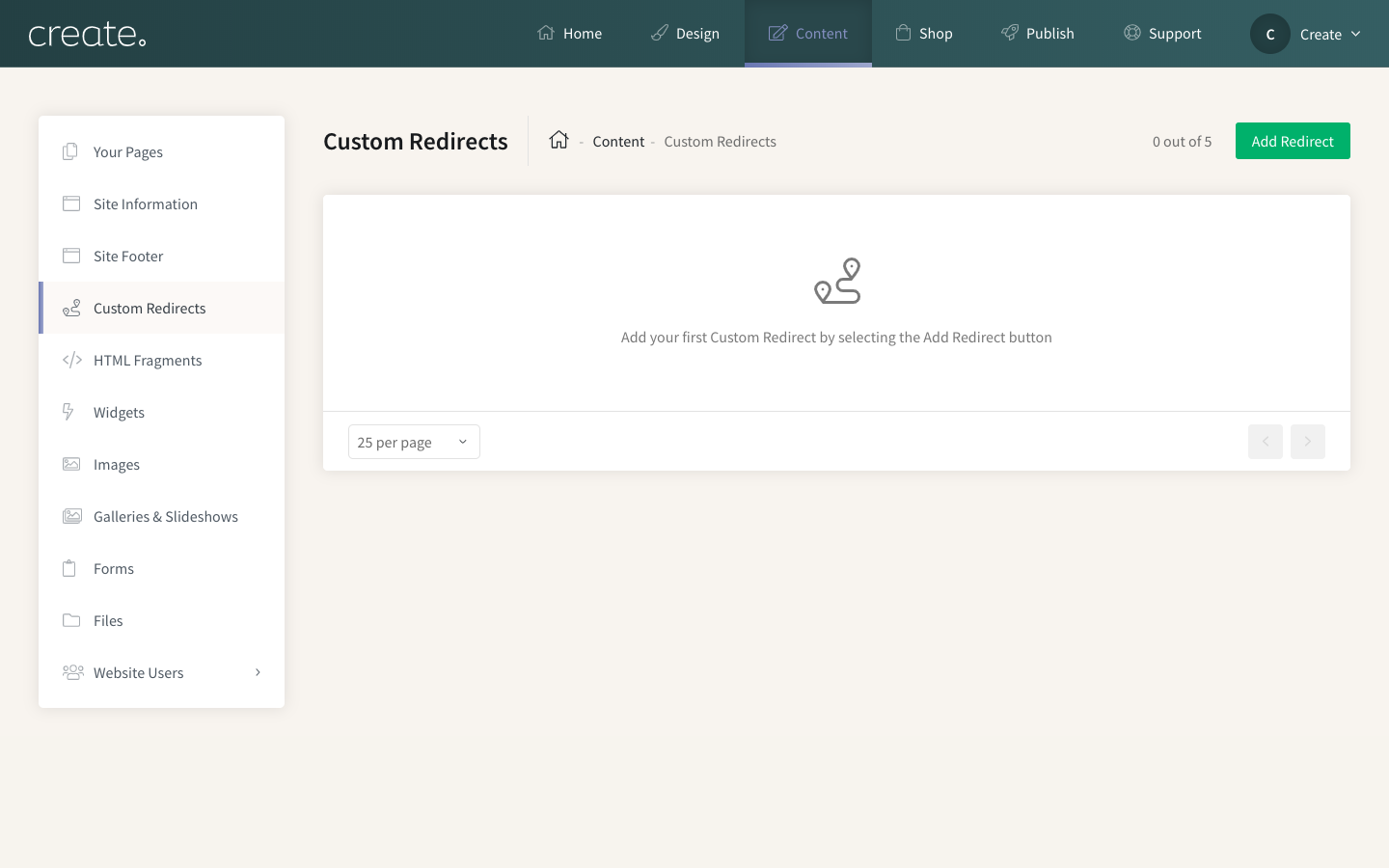
- Click the Add Redirect button in the top-right
- Paste the end of the URL of the page you wish to redirect from into the first text box. *Please note this cannot be a URL that is currently being used by one of your current website pages. If you are keeping the old page, you will need to amend the page filename of that old page first.
- Add the URL of the page you would like to be the new destination in the second text box.
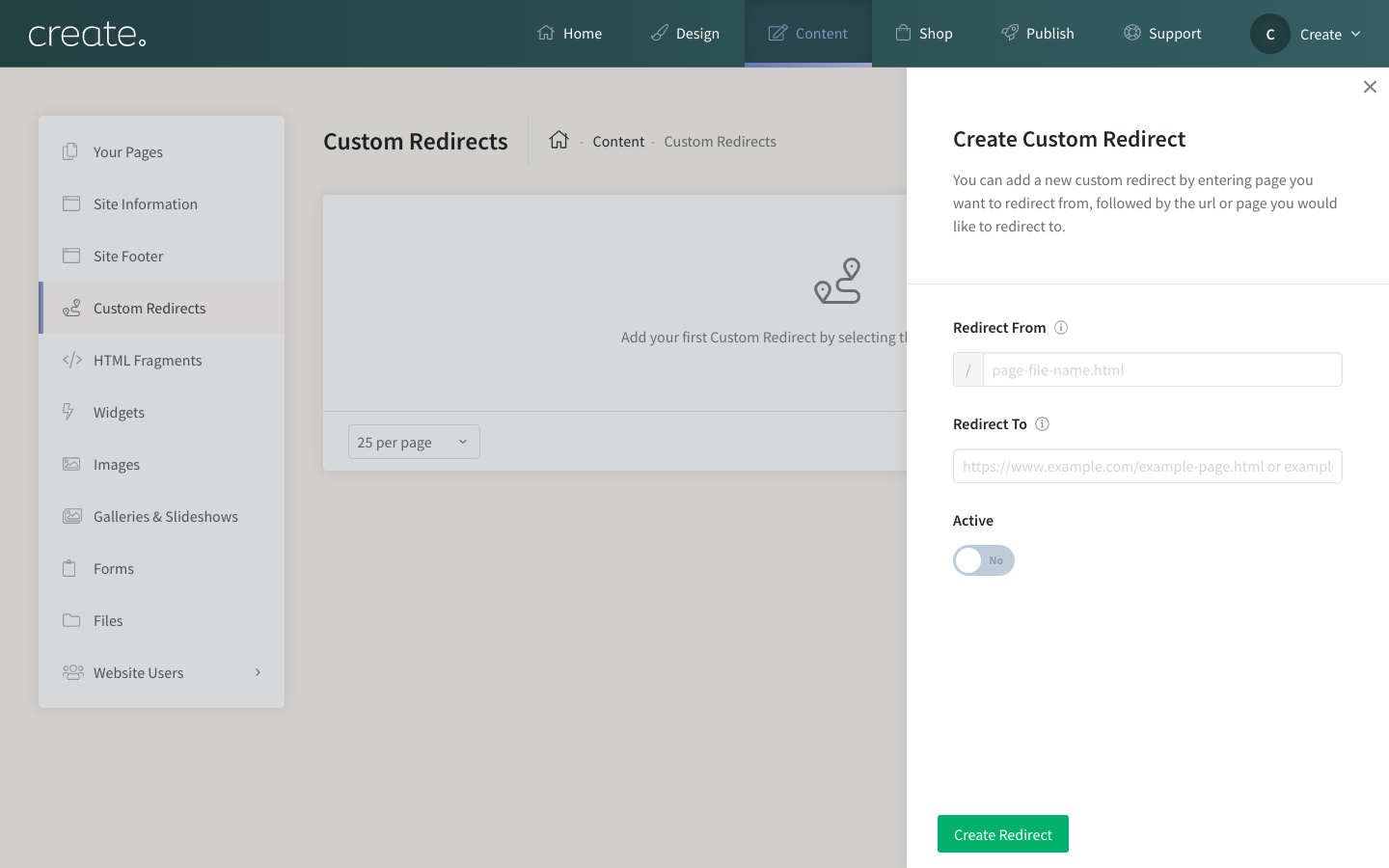
- Set the Custom Redirect to Active as soon as you are ready
- Click Create Redirect
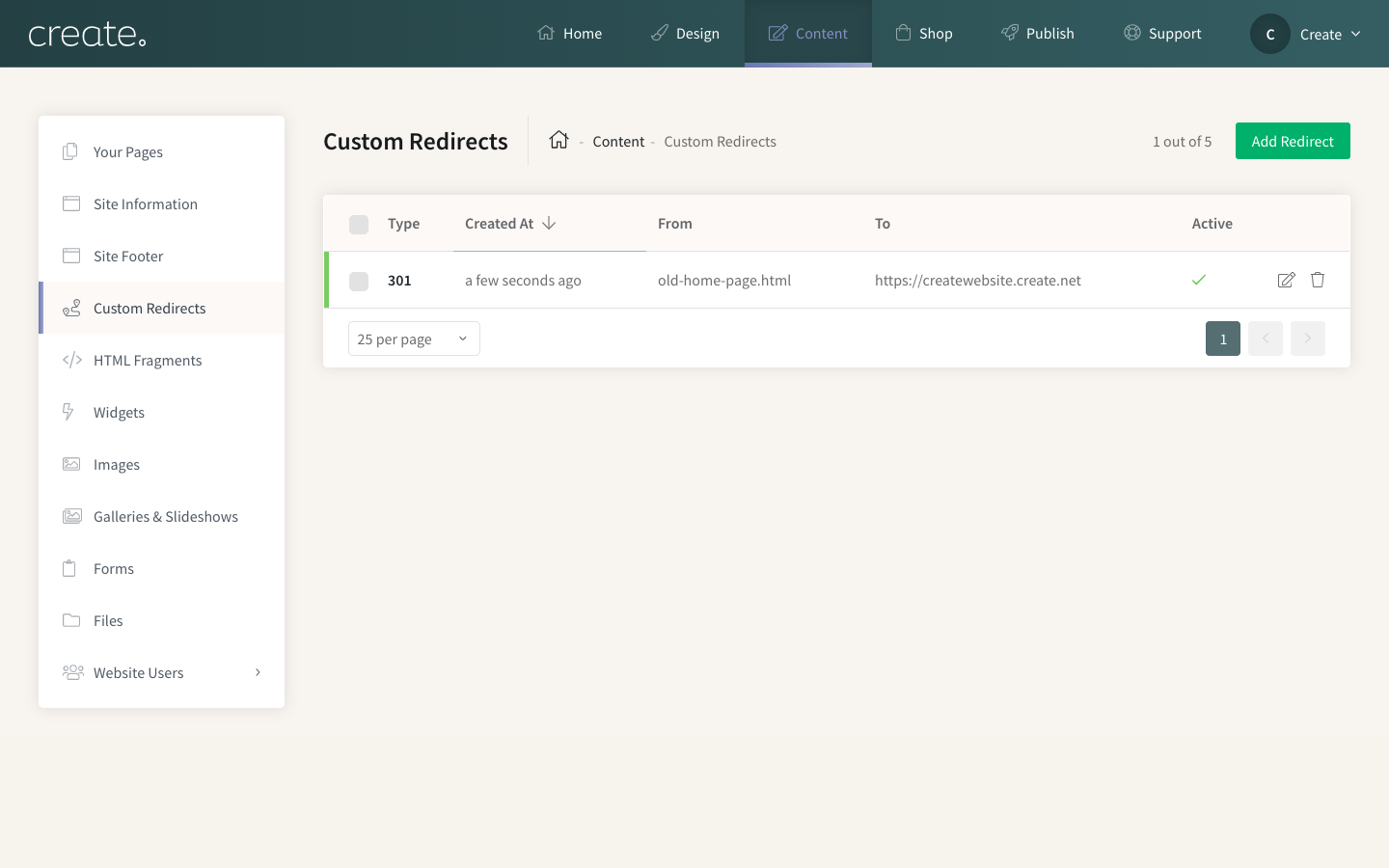
- Republish your website. Your Custom Redirect will now send visitors to the new destination when they land on your old page.
Related Articles
More Questions?
If you have any further questions, please get in touch and we will be happy to help.
Get in Touch



