Help Centre
Support > Domain Names & Email > Domain Names
I registered my domain name with Yola. How do I use it with my site?
If you haven't already done so, you will now need to add your domain name to your Create account. To do this please follow these instructions:
- Log in to your Create account
- Click on "Account" on the top menu
- Click on "Manage Domain Names & Email"
- Click on the link for "Add Existing Domain"
- Enter the domain name you want to add to your account, for example: create.net then click on the "Add" button.
- Your domain name should now display on your "Manage Domain Names & Email" screen.
- You may need to publish your website for the website to appear at the new domain name.
You will need to locate your Create IP Address in order to change your account settings with Yola. To locate your Create IP Address please see the steps below:
- Log in to your Create account
- Click on "Account" on the top menu
- Click on "Manage Domain Names & Email"
- Message will read: "Your site's allocated IP Address: [Your IP Address]” – see image below
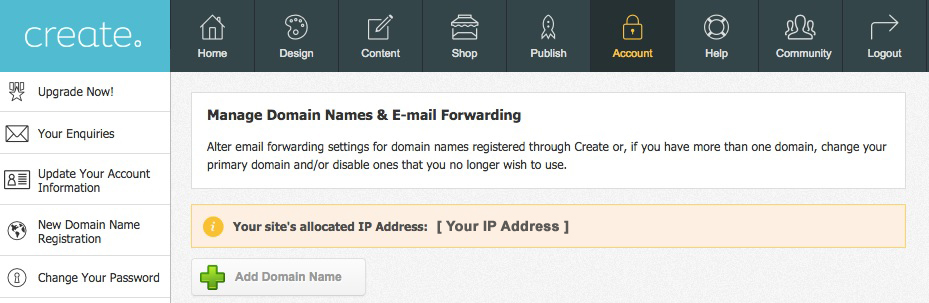
Please note, in the example above [Your IP Address] represents where your IP Address will be displayed; this is a series of numbers. You should use this exact IP Address located within your Create account when altering IP settings with Yola.
To point your domain name registered with Yola to your Create website, please follow the steps below*:
- Log in to your Yola account and make sure you are on the "My Yola" page.
- Click on "Domains" and then click on "Advanced settings" for the domain you would like to edit.
- Click on "Change your DNS settings".
- Click on "Add DNS Record".
- Make sure that A is selected (you'll need to add two A Records).
- In the first A Record, leave the "Name" blank and enter your Create IP Address located in your Create account (see 'locate your IP Address’ steps above) in the "Value" field.
- In the second A Record, add "www" under the "Name" and enter your Create IP Address in the "Value" field.
Any original A Records will still remain but be overwritten. Click "Update" to make the changes.
*These steps are a guideline and may not remain accurate as outside registrars updates sites regularly, please contact your registrar if uncertain.
If you are having any trouble with this, you should be able to contact your registrar's support team who will be able to assist with this, just paste them the instructions above including your Create IP Address and they will be able to help.
Please note, changing your domains “DNS settings” to point to your website should not affect any email service you may currently have set up with your registrar, and you do not need to make any changes to your email settings.
Related Articles
More Questions?
If you have any further questions, please get in touch and we will be happy to help.
Get in Touch



