Help Centre
Support > Designing and Building Your Website > Adding Your Content
Using Google Adsense
AdSense is an advertising scheme run by Google, where you place adverts on your website and in return Google pays you a percentage of the money they have earned from the person placing the advert when the advert is clicked on.
The amount you will earn when the advert is clicked on will vary depending on how much the person placing the advert is paying to Google. The amount you earn will also depend on how much traffic your site generates resulting in more or less clicks on the adverts.
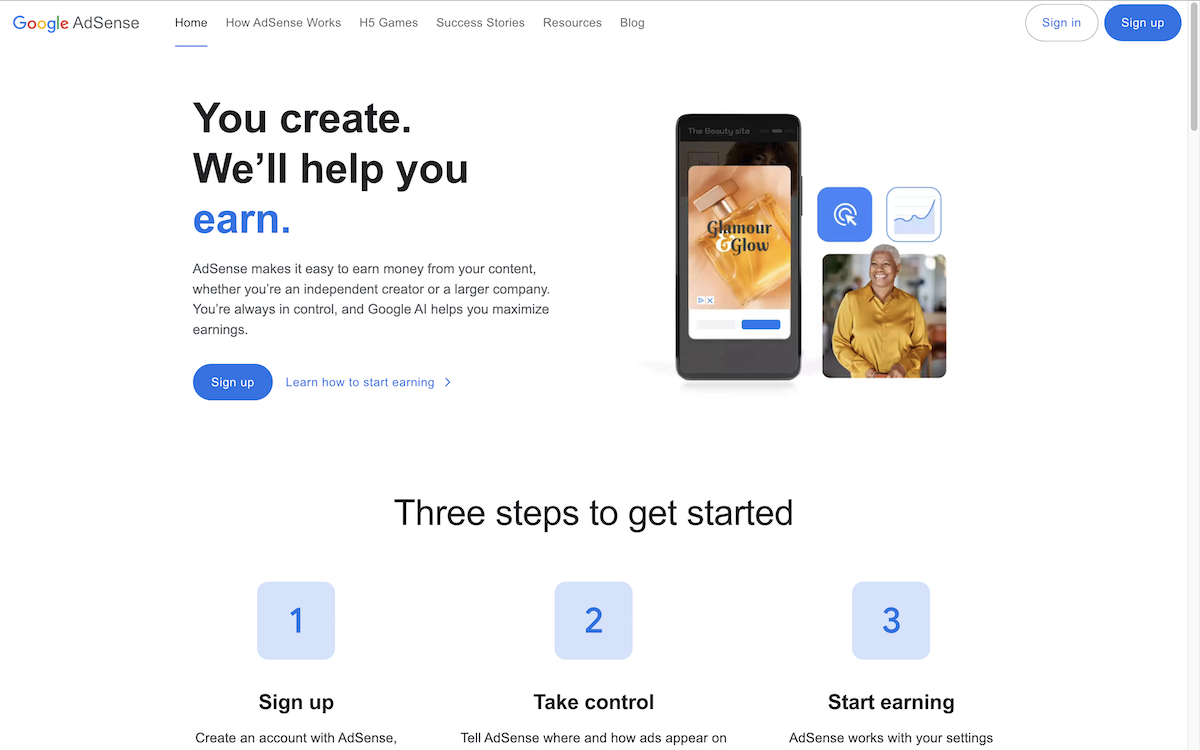
To sign up for Google AdSense follow the instructions below:
- Go to https://www.google.com/adsense
- Click Sign Up
- Select the Google Account you'd like to use with Adsense.
- Enter the URL of the website you'd like to include Adsense on.
- Select the language of your website.
- Read the Google Adsense program policies and tick the box to confirm you agree.
- Enter your contact and payment details in the Adsense application form and click "Submit my application".
- Once you have decided on the format and look of Adsense ads on your site, you'll be provided with a block of HTML code.
- Copy this code.
To add the Google AdSense HTML code to your website follow the instructions below:
- Log in to your Create account.
- Click Content on the top menu.
- On the left hand side menu of your the Content area, click Integrations and select Custom HTML screen.
To create a new Custom HTML:
- In the Description box enter something descriptive like, "Google Adsense Code" so that you know what the HTML is for when you want to insert it on your page. This is just for your reference and will not appear on your site.
- Paste your HTML code into the large HTML Code box
- For the output, select the Manual option
- Click Save Integration button.
- You will be returned to the Integrations screen where your Custom HTML will now be listed.
Placing Custom HTML on your pages
Once you have created the Custom HTML, you will need to insert it onto the pages of your website where you would like the adverts to be displayed. To do this, take the following steps:
- Click "Content" on the top menu to be taken to your "Content" screen where all the pages of your site are listed.
- Click the "Edit Page" button next to the page upon which you would like to place an "HTML Fragment" and you will enter the page editor.
- Click the +Add Block button
- From the block filter, select Custom.
- You can then drag and drop a Custom content block onto the desired place on the page.
- Once the Custom block has been added to the page, you can click the Add Element and use the drop-down menu to select Integration. A list of your Integrations will be shown, including the Custom HTML previously added. Select it.
- A placeholder icon will be added to the page.
- Click Done and then save your changes.
You can now preview and/or publish your site to see the adverts. Please be aware that it can sometimes take a couple of hours before the adverts will actually appear.
Related Articles
Related Articles
More Questions?
If you have any further questions, please get in touch and we will be happy to help.
Get in Touch



