Help Centre
Support > Ecommerce > Selling Online
How To Open An Exported File
Once you have exported your file you will then need to open this with spreadsheet software to begin editing. In this guide we will look at the following:
- How to use Excel with Import/Export
- How to use Open Office with Import/Export
- How to change your .txt file to a .csv file for use with other spreadsheet applications
How To Use Excel With Import & Export
If you are using a PC and would like to open your file with Microsoft Excel please follow the steps below:
- Export your Create Product Feed (filename: CREATE_productFeed.txt)
- From Excel, go to “Open” on the Toolbar Menu at the top
- A modal window will then appear where you can choose your file. You may need to change what files are shown if your file does not appear. If so please use the “File Type” drop-down list to select “Text files”
- Select “CREATE_productFeed.txt” to open
- A modal will then appear entitled “Text Import Wizard - Step 1”. From here choose the data type as ‘Delimited’
- Click “Next”
- From “Text Import Wizard - Step 2” choose the “Delimiters” as “Tab”
- Click “Next”
- From “Text Import Wizard - Step 3” choose the “Column data format” as “General”
- Click "Finish".
You will now be able to edit your file and import this back into your Create account. For more information on how to do this please see our guide here.
How To Use Open Office With Import & Export
If you are using an Apple Mac and would like to open your file with Open Office please follow the instructions here:
- Export your Create Product Feed ( filename: CREATE_productFeed.txt)
- Change the file type from ‘.txt’ to ‘.csv’. You can read more on how to do this in the section below
- From Open Office, go to “Open” in the Top Toolbar
- Make sure that in ”Text Import” the settings are as the screenshot below:
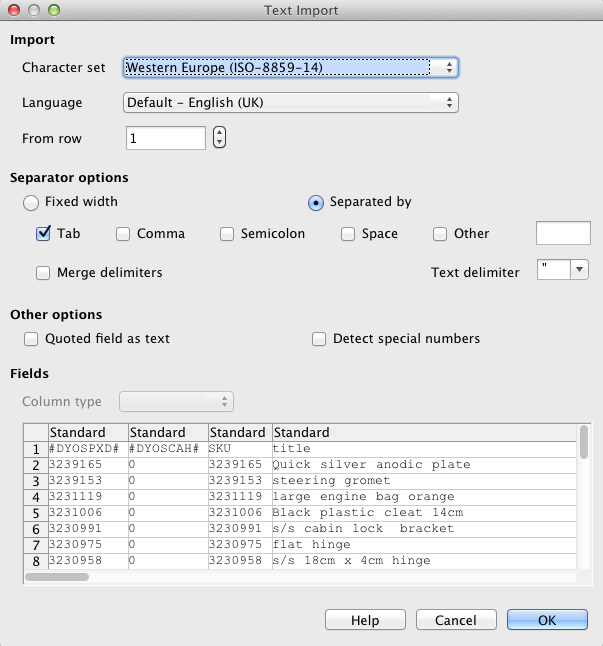
- Click the “OK” button.
How To Change Your .txt File To A .csv File For Use With Other Spreadsheet Applications
If you would like to open your file on other spreadsheet applications you will need to change your filetype from a ".txt" to a ".csv". To do this please follow the steps here:
- Export your Create Product Feed
- Go to where your file has been downloaded to. This will most likely be your “Downloads” area on your computer
- Click on the name of the file “CREATE_productFeed.txt”
- Once it is highlighted, click on the “.txt” part of the filename
- Replace “.txt” with “.csv”
- Click away from the file and click “Yes” to the prompt asking you if you are sure you want to use the new file type.
When you are then ready to import your file back into your Create account the file will need to be saved as a tab delimited .txt once more.
For more information about Import & Export why not take a look at our guides below:
A Key to using Import/Export
How to use Import/Export
Please note: We cannot offer support should you experience any malfunction caused by incorrect use of this feature. In addition, we may not be able to retrieve any information lost and revert any changes made. Because of this we strongly recommend an unedited version of your file is saved each time to help should any mishap occur.
Related Articles
More Questions?
If you have any further questions, please get in touch and we will be happy to help.
Get in Touch



