Help Centre
Support > Ecommerce > Postage Setup
How To Offer Free Postage On Specific Products
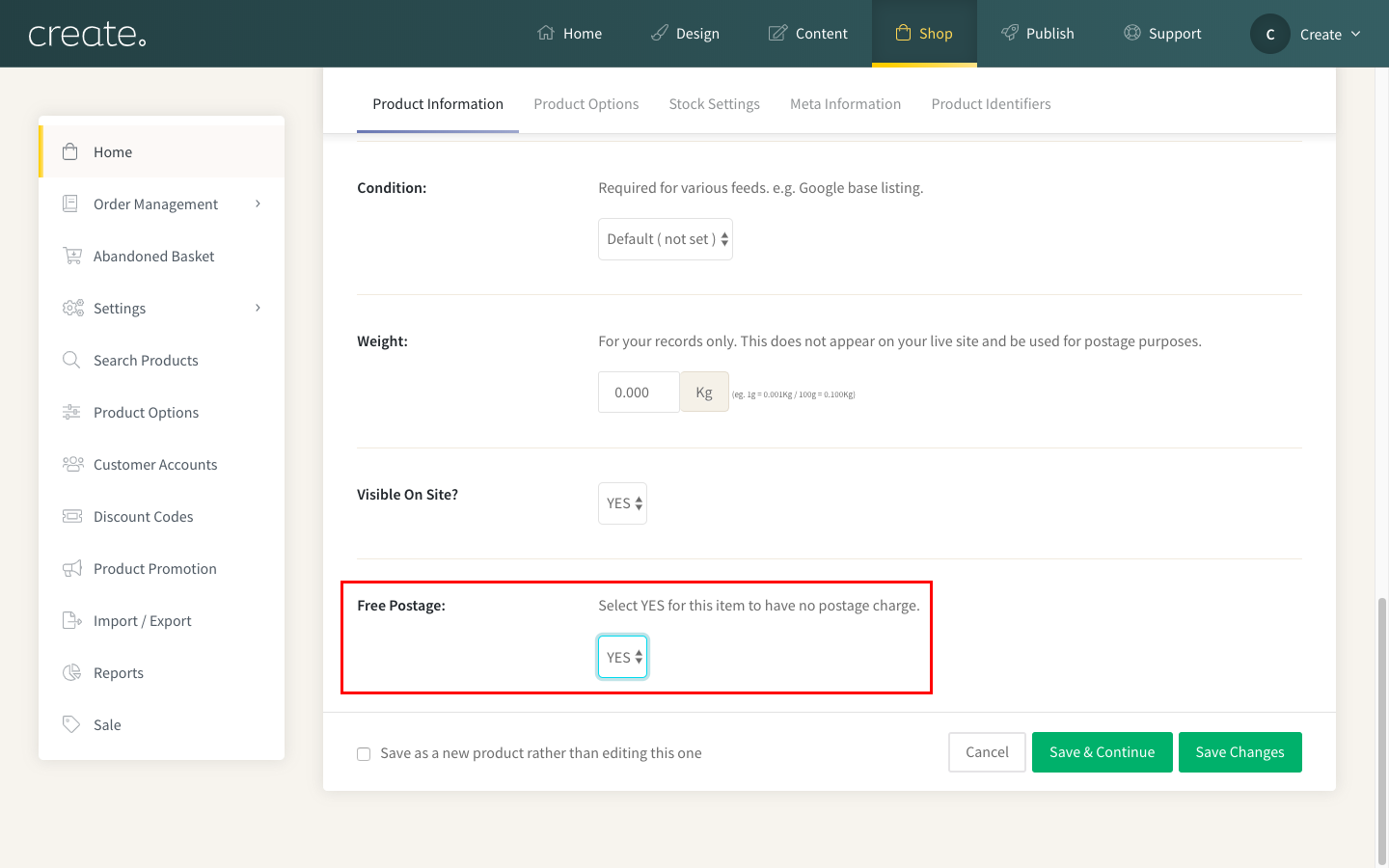
There might be occasions where you have a product that you would like to offer free postage for, but only for that specified product and not others. With the Free Postage option, you can easily enable this.
How to Enable Free Postage On a Product
-
Select Shop on the top menu
-
Click the Edit this product icon below the product you want to offer free postage
-
On the Product Information tab, scroll down to Free Postage
- Click YES and save changes
When you have enabled this option, if that item is added to the basket, no postage will be charged.
Please note the following:
- If a customer adds another product to their basket that isn’t set as free postage, they will need to pay postage for that item.
- The Free Postage setting will apply to that product in all postal zones you have set up, overriding any existing settings you have set.
- If you are using our Royal Mail Click & Drop integration, you can set orders for products using this setting to be pushed to Royal Mail Click & Drop. See this help guide for more information.
Related Articles
More Questions?
If you have any further questions, please get in touch and we will be happy to help.
Get in Touch



