Help Centre
Support > Designing and Building Your Website > Adding Your Content
How to Change the Aspect Ratio
Aspect Ratio is the proportional relationship between the width and the height of the image. Choosing the ratio of an image can help you crop an image to a different ratio which may improve the composition of your chosen image.
Aspect Ratio can be adjusted on an image when using Content Pages. You may notice when you add images to your page, especially if you have multiple images in one block that some of the images are different sizes. The size of these images can all be amended to be the same by using the Aspect Ratio tool. If you have added images as one block, for example an Image Gallery block, adjusting one image will also adjust the other images in the block.
To change the Aspect Ratio of an image:
- Log into your Create account.
- Click Content on the top menu.
- Click “Edit this Page” (the pencil icon) next to the page you would like to edit.
- Hover over the image you would like to change the Aspect Ratio of.
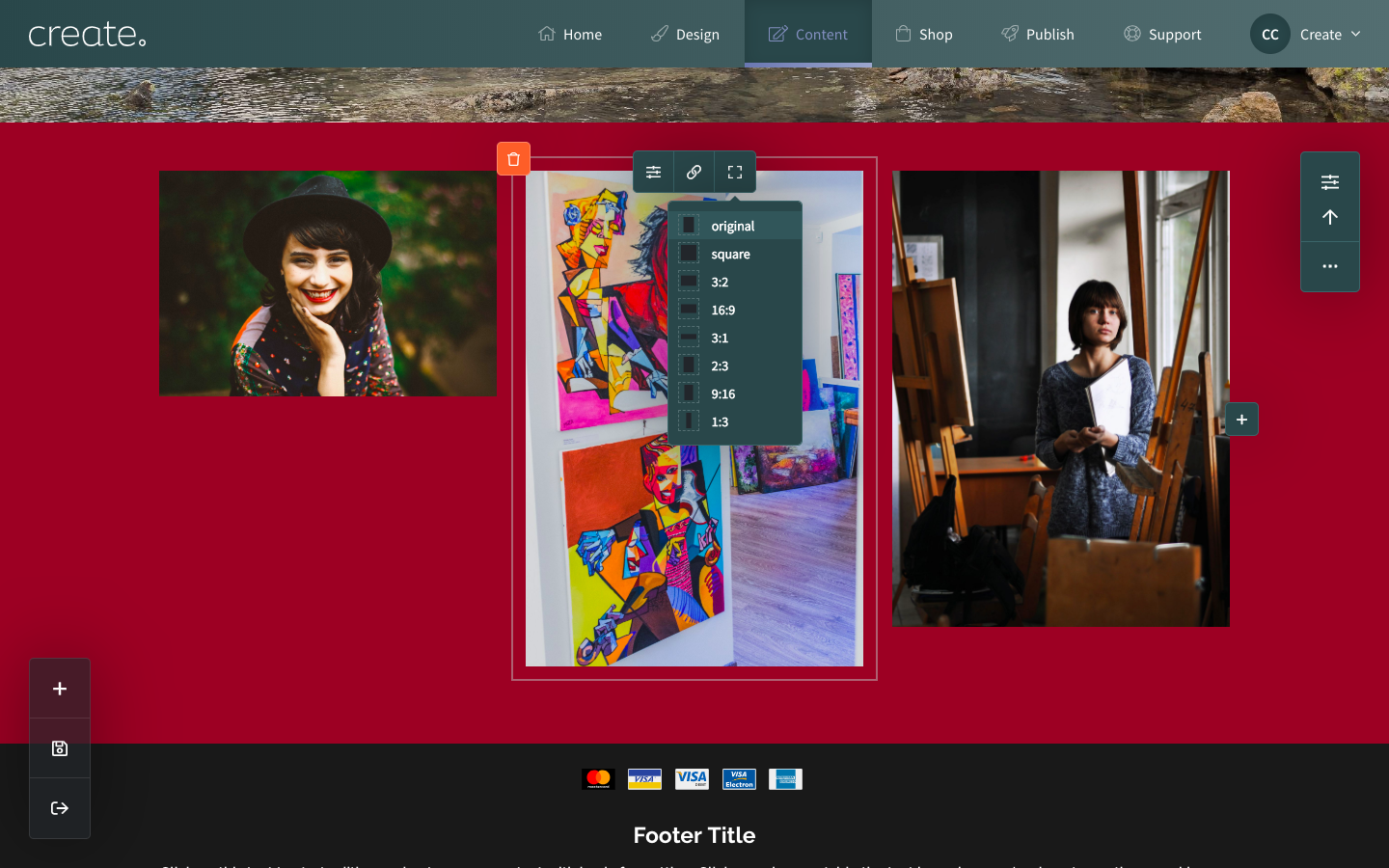
5. Next, click the icon that looks like a square that says Aspect Ratio.
6. This will reveal a list of all the different Aspect Ratios. The ratios that you can choose from are: Square, 3:2, 16:9, 3:1, 2: 3, 9:16, 1:3.
7. Select the ratio you would like and this will adjust the size of the images so that they are all the same size.
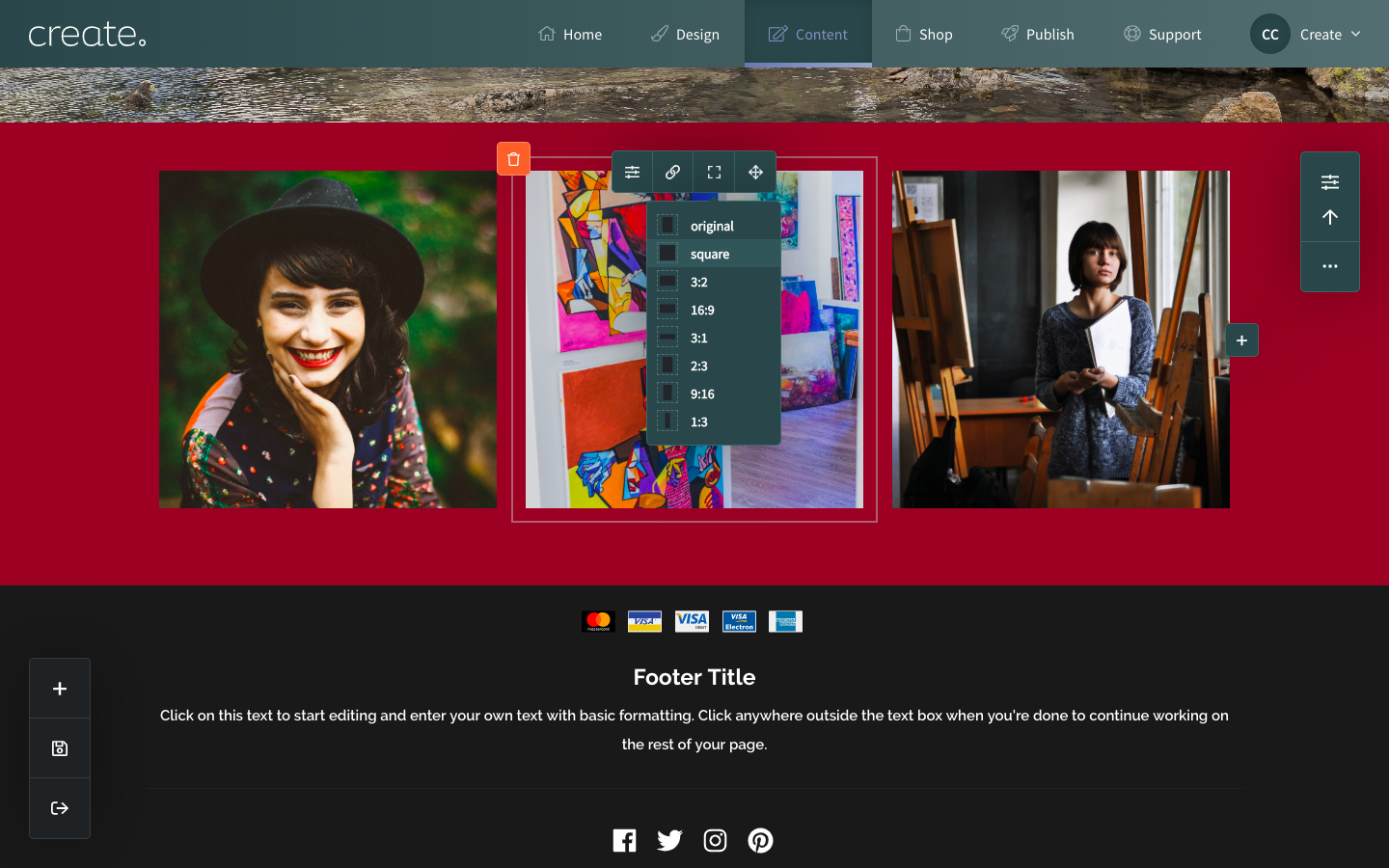
8. Click the ‘Save’ icon.
Related Articles
More Questions?
If you have any further questions, please get in touch and we will be happy to help.
Get in Touch



