Help Centre
Support > Designing and Building Your Website > Adding Your Content
How To Build A Testimonials Page For Your Website
Testimonial pages are a fantastic way of allowing you to gather feedback from your customers, whilst also being able to present this feedback in one place on your website.
Using our content building tools to create your testimonials page allows you to choose exactly which comments are included and also gives you full control over the design of the page and how these comments are presented.
In this guide, we’ll be covering how to design your very own testimonials page for your website.
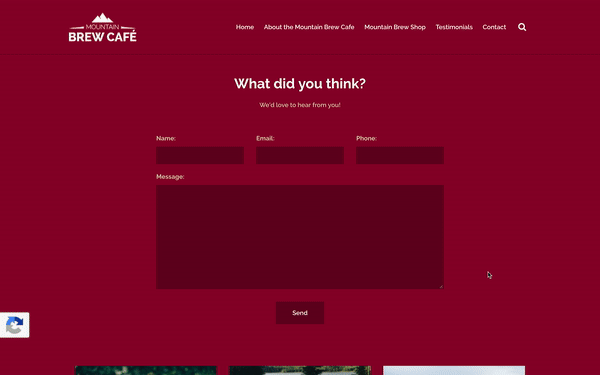
https://createcafedemo.create.net/testimonials.html
You can see with this example, a form has been used at the top of the page to encourage users to leave their feedback.
Underneath the form, for product reviews, the Featured Items content block has been used. This is a really nice idea because it allows you to add an image of the product that the comment relates to.
For comments on the cafe itself, simple Text content blocks have been used with divider lines to separate each one.
As you can see from this example, you have a lot of flexibility when designing your Testimonials page due to the vast about of content blocks available and there’s an opportunity to get very creative with your own page.
Getting Started
First of all, you’ll need to add a new page to add content to. You can do this by following the below steps:
- Log in to your account
- Select Content from the top menu
- Click Add Page
- Click Content Page
- In the Page Title field, you can add something like “Testimonials” or “Reviews”
- You can then also add the same text to the Menu Text field too if you wish
- Click Save Changes.
This new page will now be added to your list of pages in the Content area of your website. In order to edit the page and start adding content, simply click Edit This Page (the pencil icon) next to your new page.
Adding a Form
The most important piece of content to add to your page first would be a form. This will allow customers to leave feedback on your products or services. We would recommend adding the form near the top of the page.
You can add a form to your page using the steps below:
- Click Content on the top menu
- Click Edit This Page (the pencil icon) next to your Testimonials page
- Click the +Add Block button
- Select Contact from the Block filter menu
- Locate the Contact Form block you wish to use. You can then drag and drop the Contact Form block onto the page.
Once the form has been added to the page, you can click on each field label in order to amend what they say. You can also edit the design and content of the form by clicking the Block Settings icon on the right-hand side.
Displaying your Feedback
When you receive feedback via the form on your Testimonials page, you’ll then need to add that feedback to your page manually.
There are a variety of different content blocks you can use, here are a few suggestions:
- Image & Text
- Quote (ideal if you just wish to feature text reviews)
- Image & Card
- Card
- Featured Items
Related Articles
Related Articles
More Questions?
If you have any further questions, please get in touch and we will be happy to help.
Get in Touch



