Help Centre
Support > Designing and Building Your Website > Adding Your Content
How to Add Custom Blocks
Jump to Section
What is a Custom Block?
Custom Blocks allow you to add special functionality and features to your Content Pages such as HTML Fragments, Maps, Forms, and more. This allows you to expand upon what you can achieve with conventional Content Blocks and gives you more creative freedom to explore what you can achieve with your website.
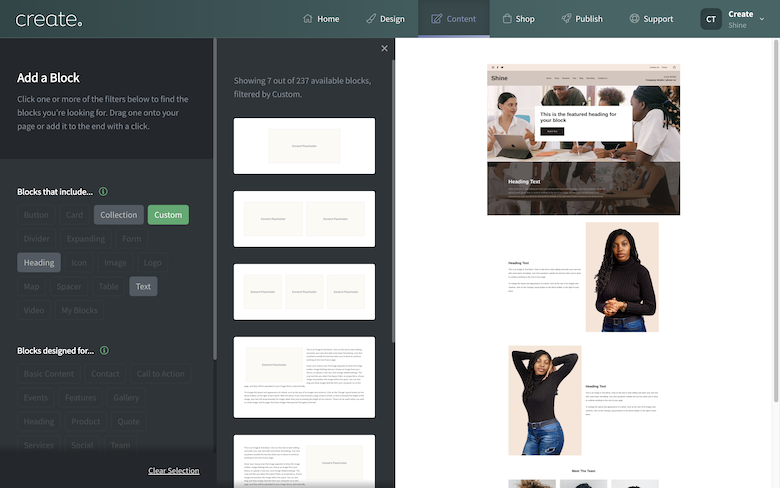
How to Add a Custom Block
-
Log into your Create account
-
Navigate to the Content tab in the top menu
-
Click Edit This Page (the pencil icon) next to the page you would like to edit
-
Click the + Add Block button
-
Click the Custom filter in 'Blocks that include'
-
Drag and drop the required Custom Element Block onto the desired place on the page
How to Add Content to a Custom Block
-
Click on the Add Element button in the Custom Element Placeholder
-
A modal will appear with a drop-down list
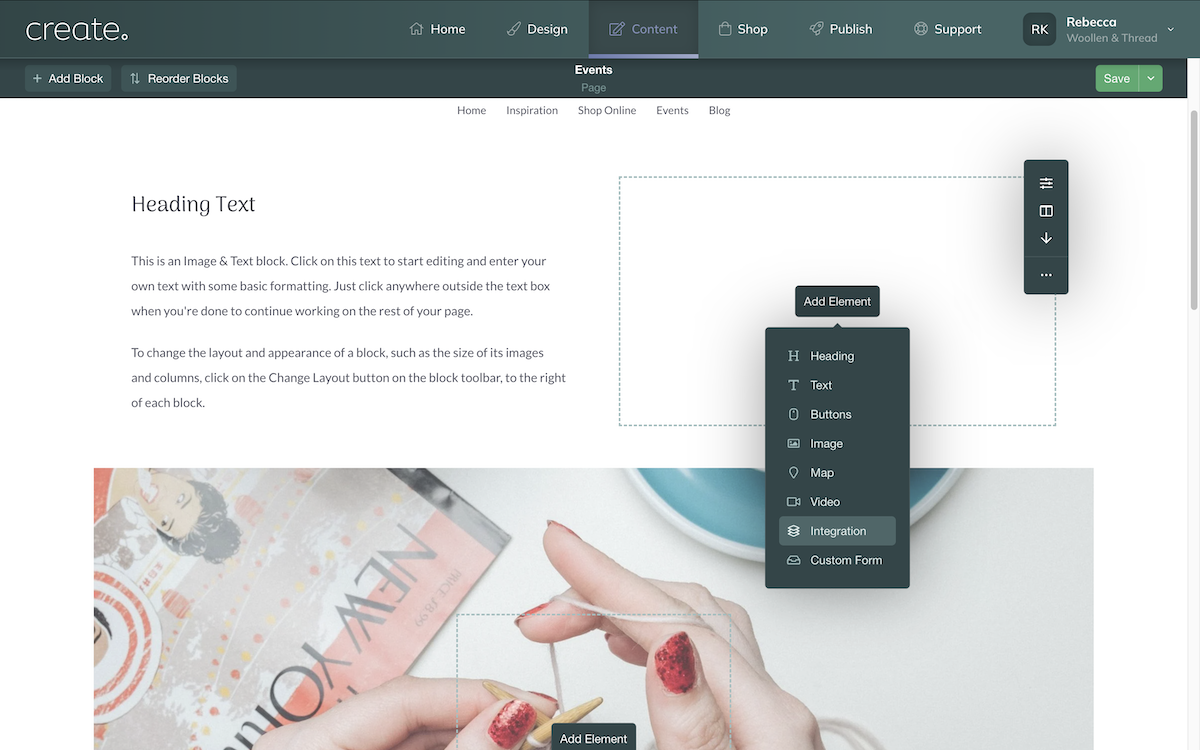
-
Use the list to select the kind of custom content you would like
-
Click Done
-
Click on the new Settings icon that has appeared over the placeholder
-
A modal will appear with another drop-down list
-
Select which Custom Element you would like to include and click Done
If you are looking to add some Custom HTML which you copied and added to the Integrations section of your account, such as an embedded form, you will find this in the Integrations section of the list.
Save your changed and you can navigate to the Publish tab and select Preview to see your Custom Block in action
Related Articles
More Questions?
If you have any further questions, please get in touch and we will be happy to help.
Get in Touch



