Help Centre
Support > Getting Started > Designing Your Website
How To Add Blocks To A Page
Adding additional content to a page is a quick and easy process with Create. Whilst editing one of your website pages, located in the top bar is the + Add Block button.
You will also see an inline + Add Block button appear when you hover your mouse over the top or bottom of a block. This will allow you to quickly and easily add a new block directly to that location.
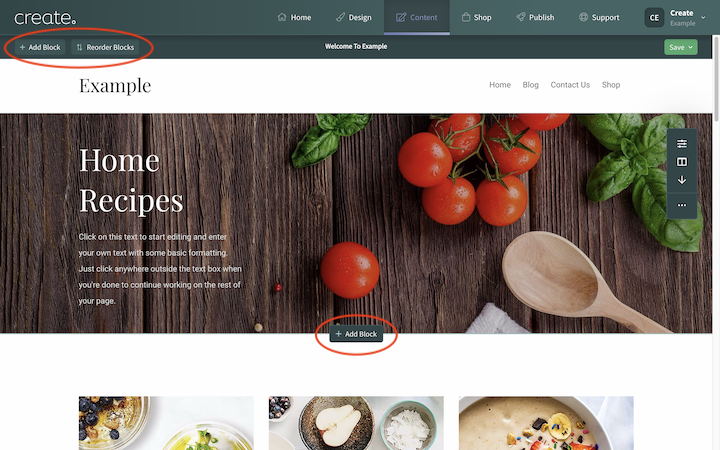
Clicking this button will open the Block Selector menu. Here you can browse all of the different content blocks we offer to build up your page.
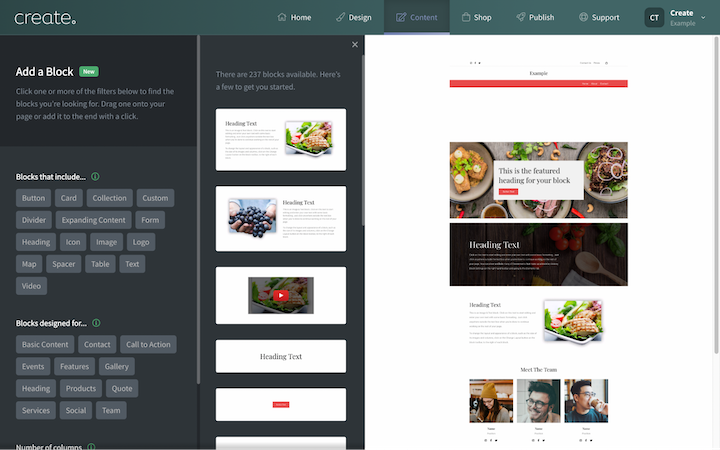
You can browse our popular blocks or use the filters to narrow them down to a specific type of block type you need. For more information about the block filters, please see this help guide.
Once you have found the block you need, you can then add the block to the page, either by clicking on the block which will add it to the bottom of the page. Or you can click, hold and drag it onto the page, placing it where you want.
If you want to reposition any blocks you have added, click the Reorder Blocks button in the top bar to present a zoomed-out view of the page. You can then drag and move blocks to where you want them located.
Repeating this process for further blocks will allow you to build the website page that you need. Remember to save by clicking the Save option located in the top-right of the screen.
Related Articles
More Questions?
If you have any further questions, please get in touch and we will be happy to help.
Get in Touch


