Help Centre
Support > Designing and Building Your Website > Designing Your Website
How can I use my own wallpaper with my website?
Please note that wallpapers can only be added to the 'Earl Grey' template.
Adding a wallpaper to your site is a great way of showing your brand identity. While we have a vast selection of wallpapers available, there is also the option to add your own to make your site even more personal.
This feature enables you to see what the current wallpaper that you have on your site is. The feature also enables you to add a custom wallpaper which can be set to tiled or full screen. You'll be able to select the images you want from those already uploaded to your Create account or from the image URL of a picture online. So it's a great feature that we envisage being really taken advantage of!
There are two ways you can use your own wallpaper. You can either upload it directly to your Create site or use an external URL.
Before you add the wallpaper to your site, you will need to upload it first. Note that the maximum size of your wallpaper is 2000 x 2000 pixels and 600KB.
How do I access the wallpaper feature?
Once your wallpaper is uploaded, you can add it to your site by following the steps below:
- Log into your account.
- Go to the Design Studio located on your top menu and then click on the "Design" icon.
- Go to the "Wallpaper" section.
- If necessary, toggle the Wallpaper option on.
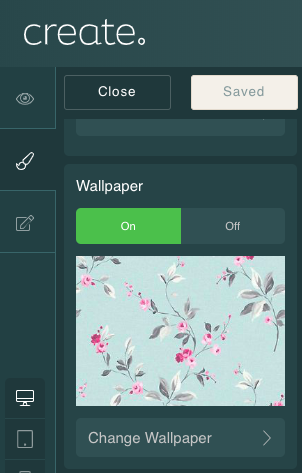
How to add a Custom Wallpaper
To go about adding a custom wallpaper, please:
- Follow the instructions above for "How do I access this feature", then
- Select "Custom wallpaper" from the list.
- On the Change Wallpaper page, select your Type (uploaded or URL) from the drop-down.
- In the case of the URL, enter it into the box provided. For uploaded images, select from the drop-down of available options.
Once your wallpaper is added you can have it tiled or fullscreen, can change your wallpaper or delete it entirely.
Related Articles
More Questions?
If you have any further questions, please get in touch and we will be happy to help.
Get in Touch



