Help Centre
Support > Ecommerce > Processing Your Orders
How can I change the status of more than one order at a time?
With our Order Management system, it's possible to change the status of more than one order at a time. There are several ways you can select multiple orders, depending on which orders you need to be changed.
How To Select All Orders On A Page
If you would like to select all orders visible on a page in your Order Management, you can do this by clicking the checkbox in the menu bar, next to the Order ID title.

Please note that selecting this box will select all of the orders currently visible within that window, it will not select all orders within the Order Management.
How To Select Multiple Orders
If you would like to change the status of several orders within the Order Management window, tick the box next to the order(s) that you wish to change the status for.
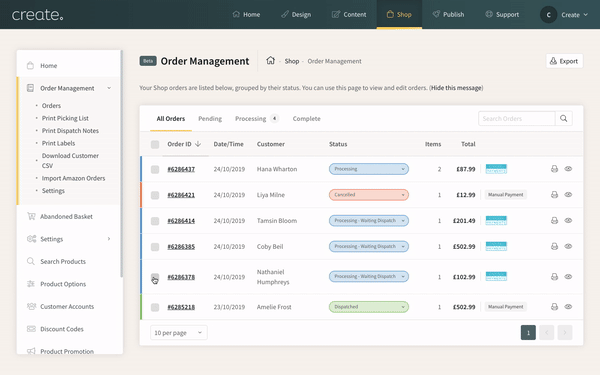
How To Select A Group Of Orders
If you would like to change the status for a batch of orders within a page you can do this by ticking the first order and then holding down the shift key on your keyboard and clicking the last order you want to select. All orders between the first and last selected orders will then be selected.
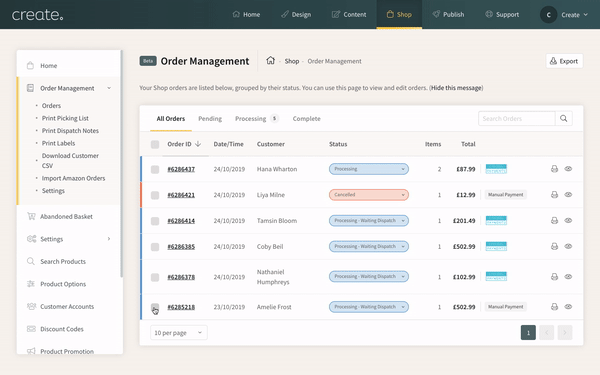
How To Change The Status Of Multiple Orders
After selecting multiple orders using any of the above methods, you can then change the status for these orders all at once.
To do this please follow the instructions below:
-
Click on ‘Choose an action’ located in the menu bar of the Order Management window
-
Select the required status from the list of status options
-
Click on ‘Apply’ to change the status of the selected orders
Related Articles
Related Articles
More Questions?
If you have any further questions, please get in touch and we will be happy to help.
Get in Touch



