Help Centre
Support > Ecommerce > Categories and Products
How To Upload Your Etsy Product Listing To Create
If you have previously been using Etsy to sell your products and you are looking to come over to Create to sell, we now have an integration to make this as easy as possible. Create can now accept Etsy's product listing CSV, to be uploaded directly to Create. Your listings will be added along with their product images, to help get you up and running with Create as quickly as possible.
When you are ready, please contact one of our Account Managers, who will be happy to assist in getting your account ready for the import.
How To Download Your Etsy Product Listing CSV
Getting your product listing CSV from Etsy is quick and simple. Please follow the steps below:
1. Sign in to your Etsy account
2. Click the You section, then click Shop Manager.
3. Click Settings
4. Click Options
5. Click Download Data
6. Click Download CSV to save the file to your computer.
How To Upload Your Esty Product Listing CSV
Once you have your Etsy Listing CSV, you are ready to upload it to your Create account. If you haven’t already done so, please contact your Account Manager stating you have an Etsy feed you would like to upload to ensure your Create account is ready to accept the import.
Once you have confirmation that it is, follow the steps below to upload your Etsy CSV:
1. Click the Shop area on the Top Menu
2. Select Import/Export from the left-hand menu
3. Within the Import section, click the Type drop-down menu and select Etsy: Listing
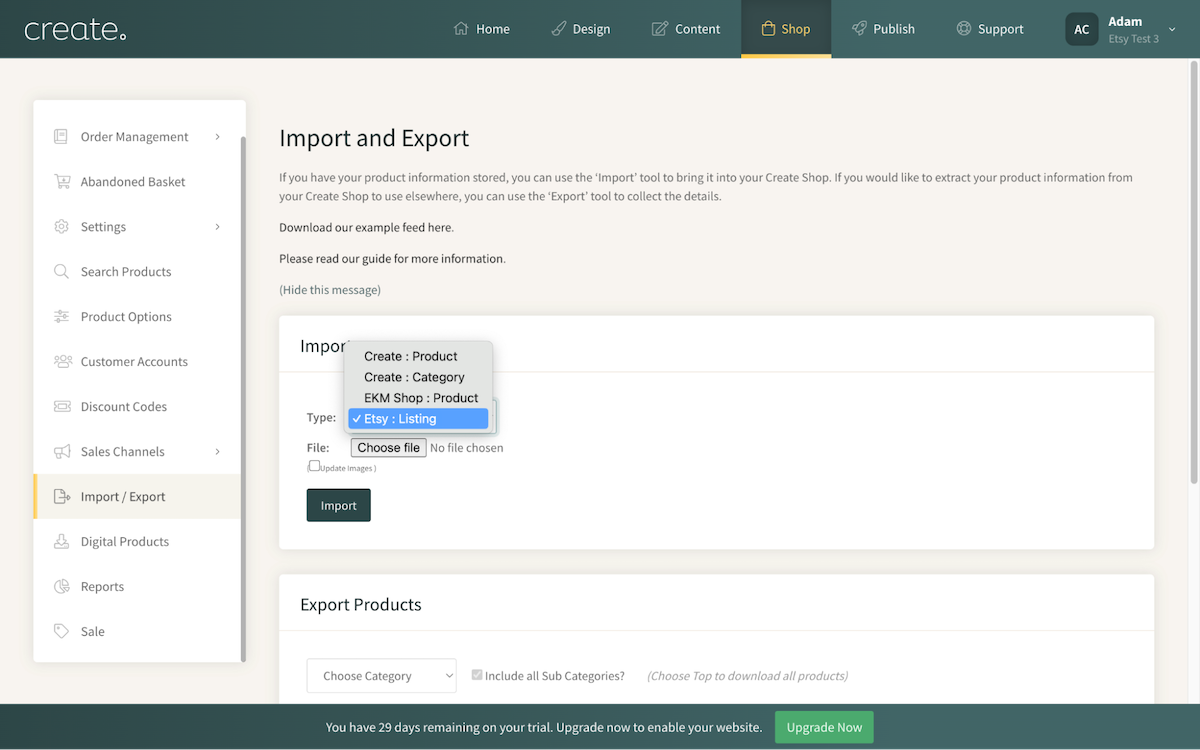
4. Click Choose File and locate the Etsy CSV file you previously downloaded. Ensure the correct file is selected
5. Click Update Images if you would like our system to import the product images from Etsy.
6. Click Import
Our system will then work through and import the products. A status product feed will be displayed, showing how much progress has been made. Please note, that depending on the number of products, this can take a few minutes to complete.
Import Complete will be displayed at the end of the feed when the process is completed.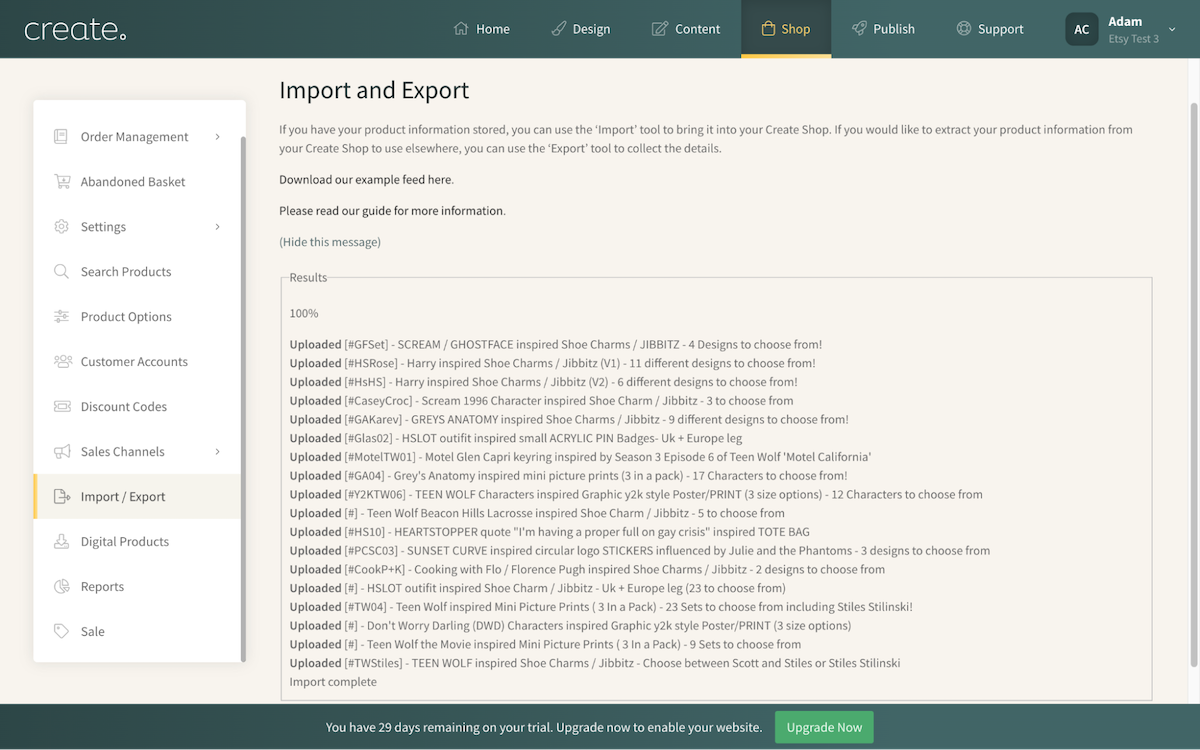
Once completed, the products will be uploaded to your main Shop category. You can now edit the products in your Shop, as needed.
Related Articles
More Questions?
If you have any further questions, please get in touch and we will be happy to help.
Get in Touch


