Help Centre
Support > Designing and Building Your Website > Designing Your Website
How To Adjust Block Elements
Create offers a wide range of different blocks you can use to build your website pages. Once a block is added to a page, you can further adjust it to meet your requirements. Using this feature, you can add additional elements to a block you have selected such as a subheading, text or additional buttons. This feature also allows you to easily re-arrange the order of the elements in a block, allowing you more control over the block layout.
You can also easily remove elements in a block, such as a button you don’t need or a sub-title for example.
How To Add Elements
After adding a block to a page, when you move your mouse cursor over a block, you will see the Add Element + icon appear. A placeholder line will be displayed, showing where in the block the element can be added, as shown below.
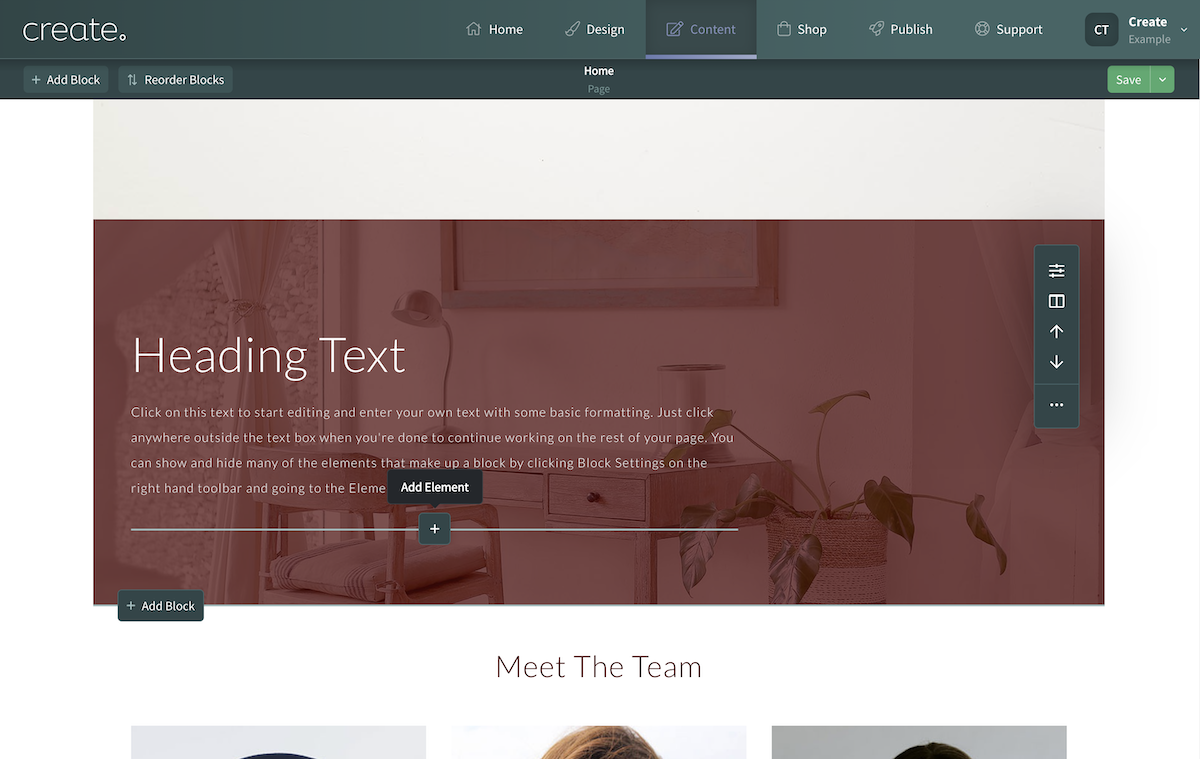
Clicking the Add Element + icon will open the menu displaying the different elements you can add to the block.
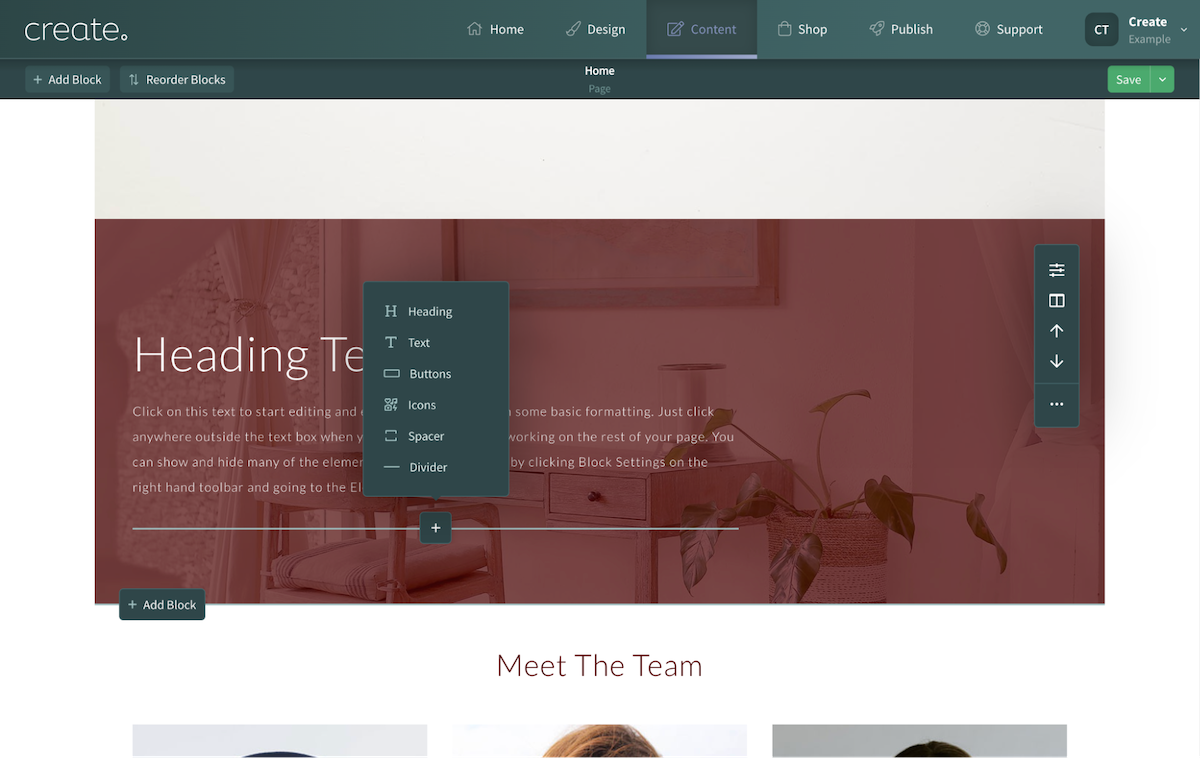
If, for example, you wanted to add a button to the block, clicking the Buttons option will add one to the placeholder location, as shown below.
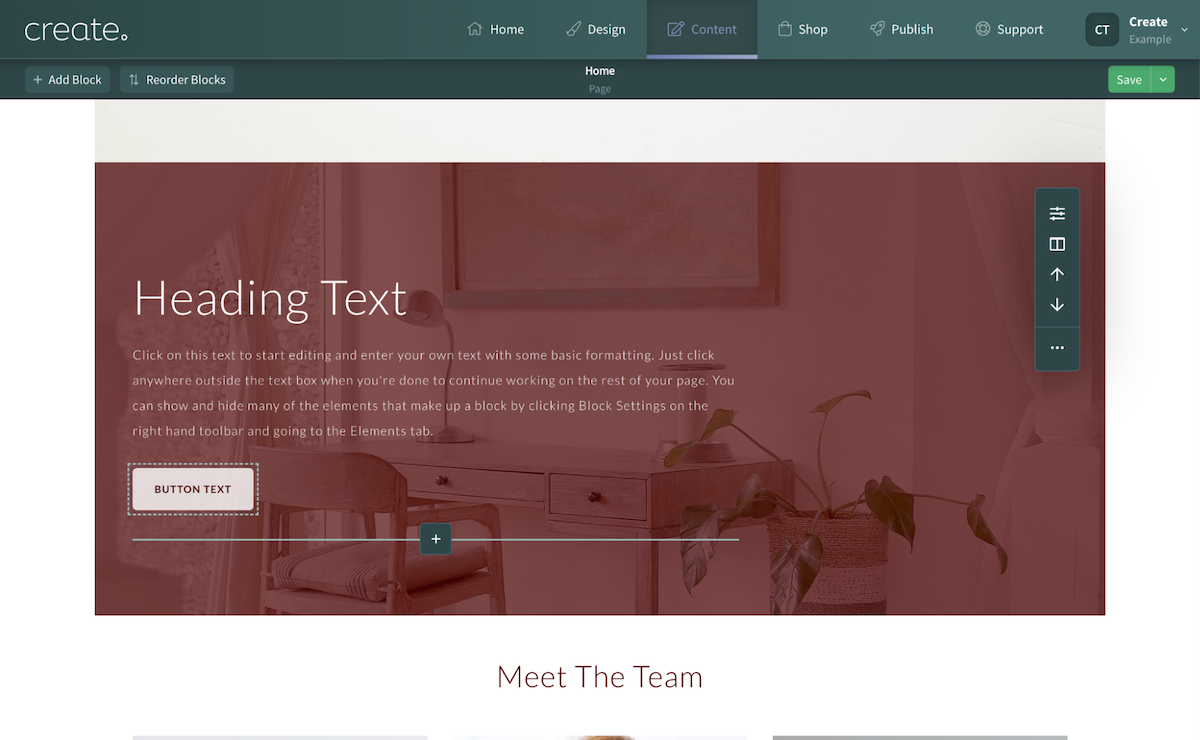
How To Move Elements In A Block
Once you have added elements to a block, you can re-arrange them by either using the up/down arrows. For example, if there is a heading in a block you would like to move down a place, click the heading to display the options available and then click the Move Down arrow.
Alternatively, you can click on an element directly, for example, a heading and drag it to a new position in the block. This works for any elements in a block.
Using this feature you can specify the order elements are located in a block, giving you the flexibility to build a specific and unique block for your needs.
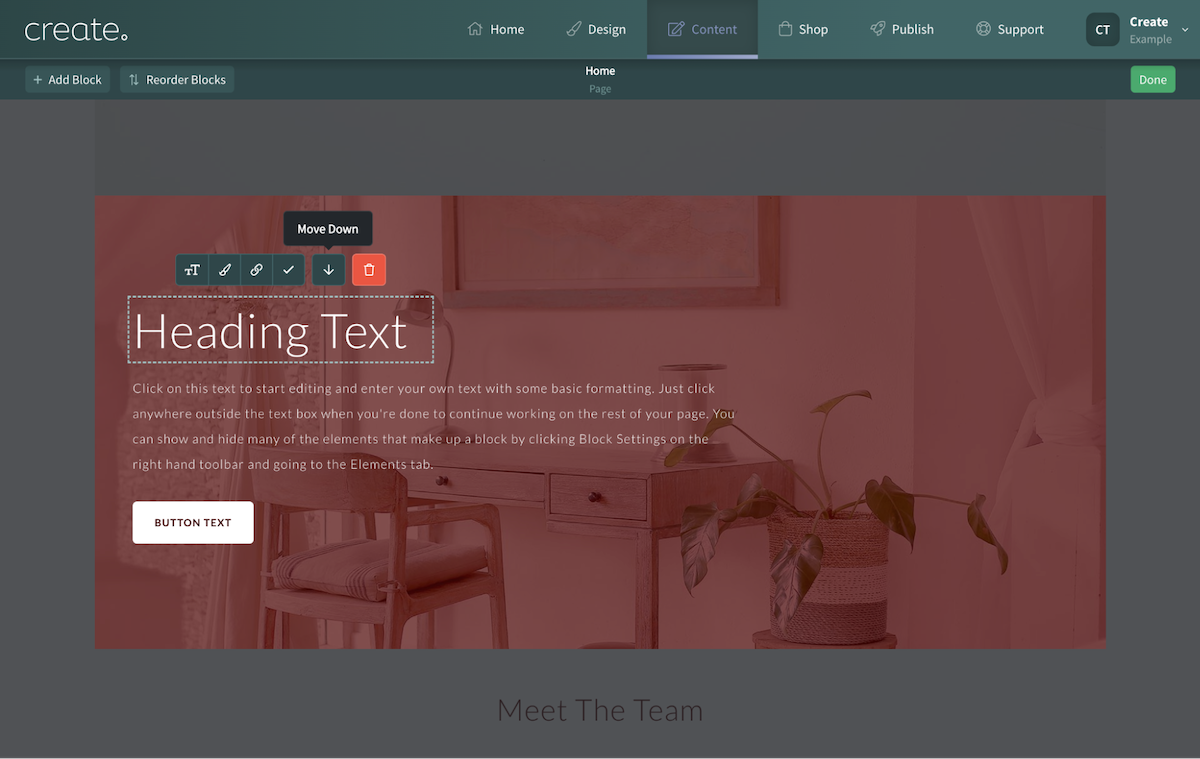
How To Delete Elements
There might be situations where you wish to remove specific elements of a block. This can be achieved by clicking on the element you want to delete. For example, if there is a button in the block you don't need, click the button and a toolbar will appear, clicking the red Delete icon will remove it. Repeat this process for any elements in a block you would like to be removed.
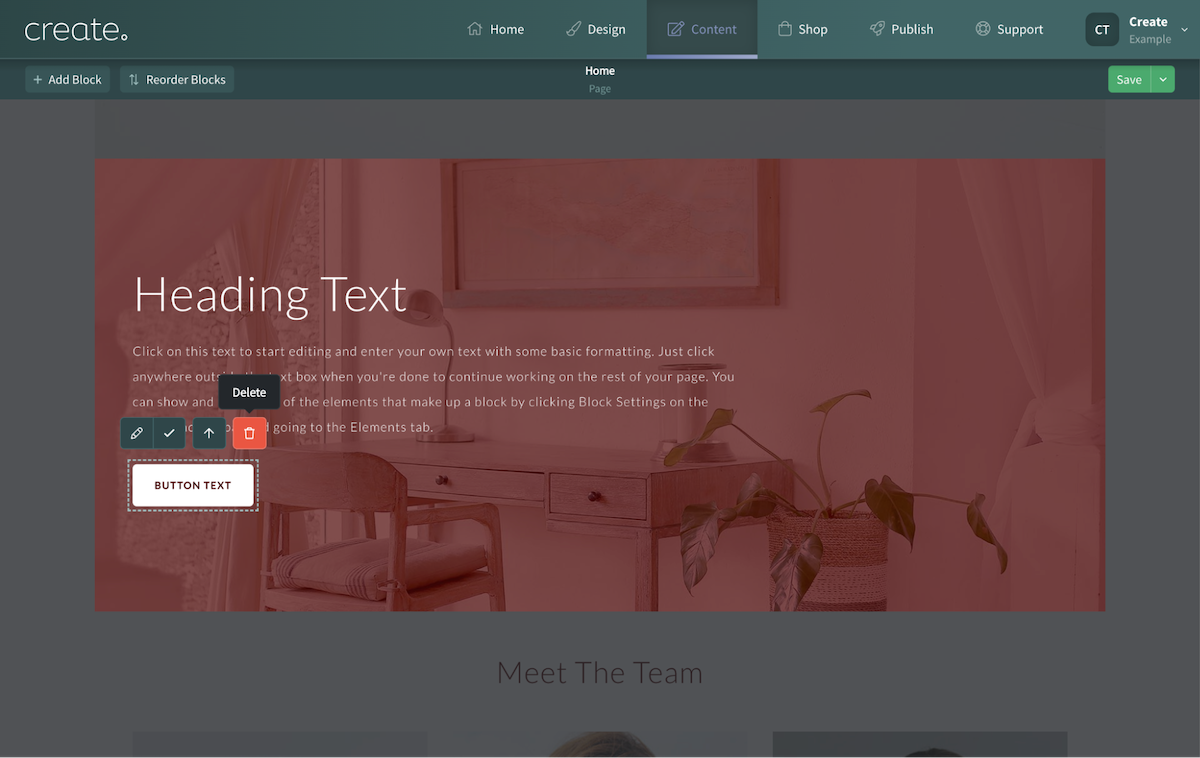
Related Articles
More Questions?
If you have any further questions, please get in touch and we will be happy to help.
Get in Touch



