Help Centre
Support > Promoting Your Website > Social Media
How To Add Behold Instagram Widget To Your Website
Behold is a flexible widget to display your Instagram profile and images on your website with a simple and easy-to-use widget.
They offer a range of different plans with different features and benefits. They have a free plan which would be suitable for most Create customers. The free plan has a view limit of 1,200 views a month. If you have a busy website that gets a lot of traffic, they have paid plans with a much higher view limit.
Please note that as of December 4th 2024, Instagram requires a Business account to be linked to 3rd party applications such as Behold. Please follow their instructions on how to convert a Personal account to a Business account here.
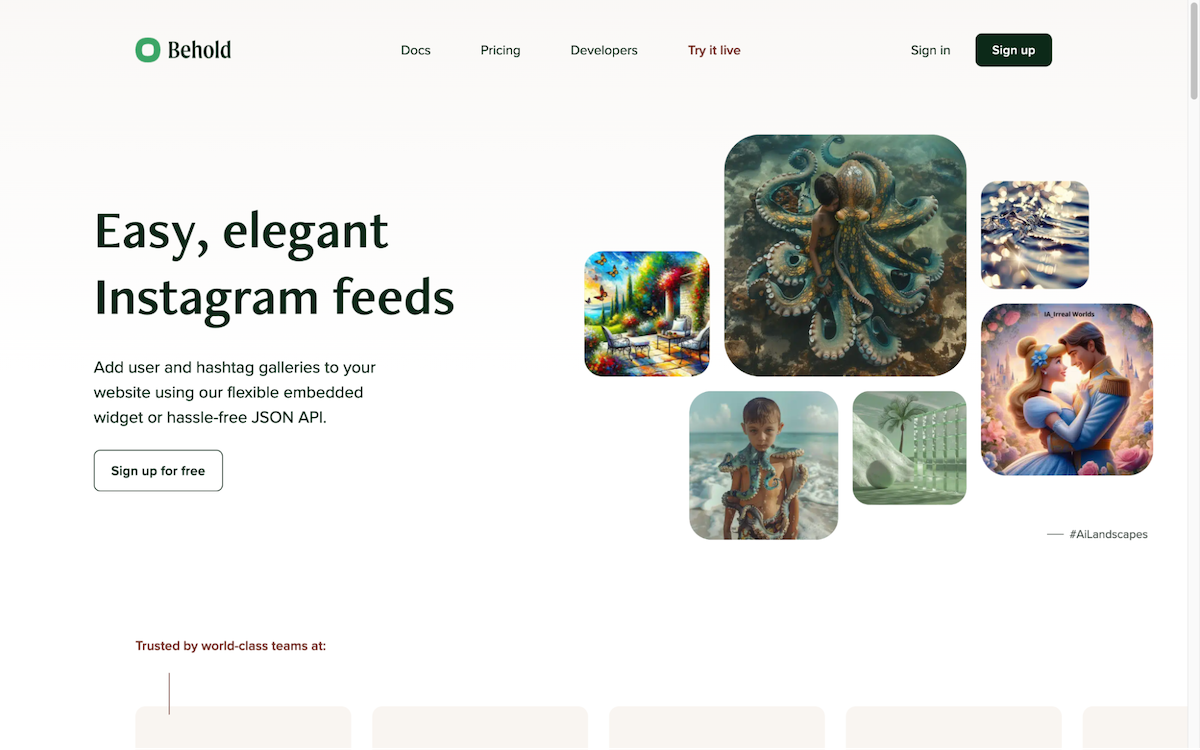
Getting started with Behold is quick and easy. To make the process as easy as possible, we recommend you are logged into your Instagram account, in a separate browser tab.
Follow the steps below to sign up for Behold and use it on your website.
1. Visit the Behold website to get signed up with an account. We recommend selecting their free plan to start with.
2. Begin by adding a source, Behold will ask what type and suggest the Basic option, which is what we recommend.
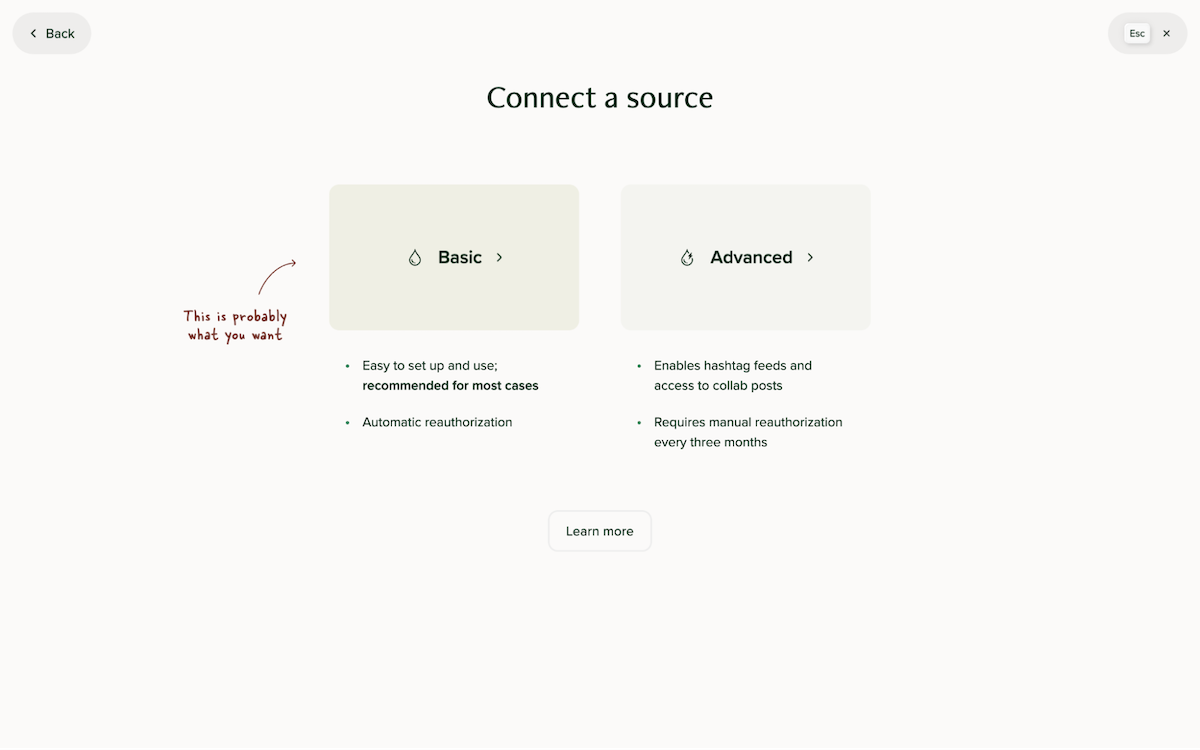
3. Behold will guide you through the initial steps to connect your Instagram account/source. During this process, they will provide you with a link you need to visit - before clicking this link, ensure you have Instagram open in a separate browser tab and you are logged in.
4. Clicking the link will connect your Instagram account source to Behold.
5. With a source added, you can now make a feed for that source. Click the Add feed button and select the User option for the type of feed.
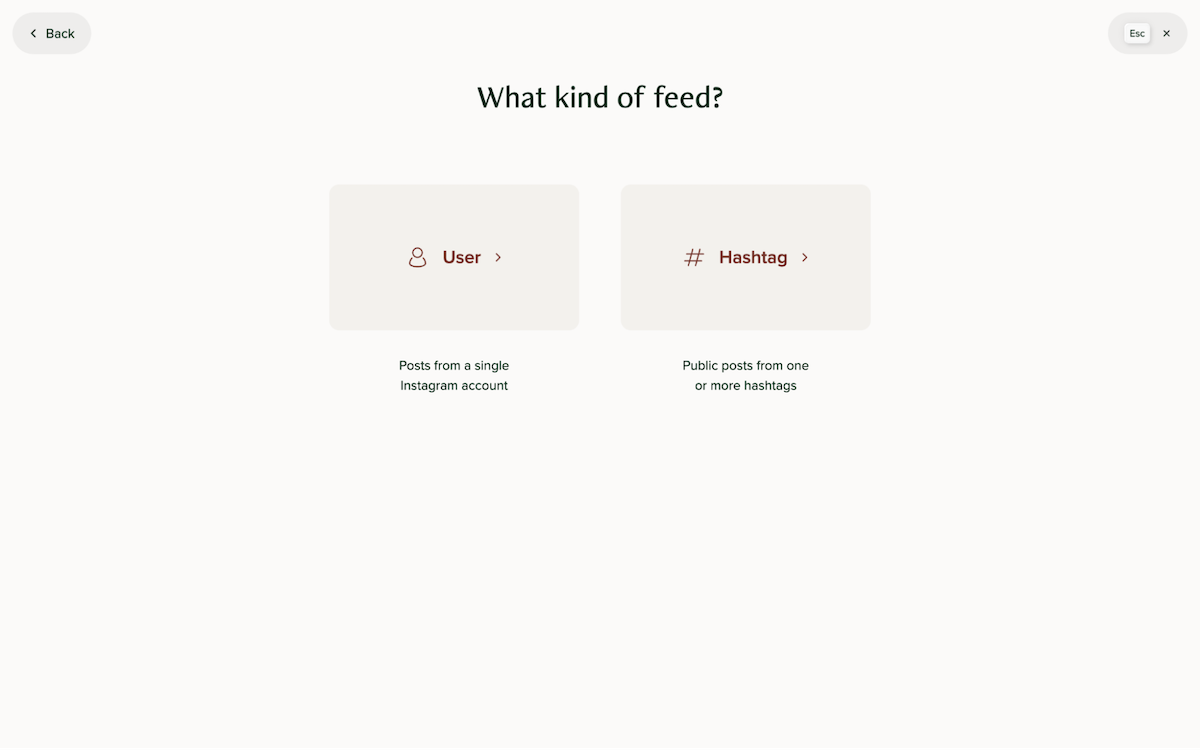
6. You will now customise/set up your Instagram widget. Behold offers a variety of layouts and settings you can adjust to alter the widget's appearance. The free plan offers a maximum of 6 images that can be shown at once.
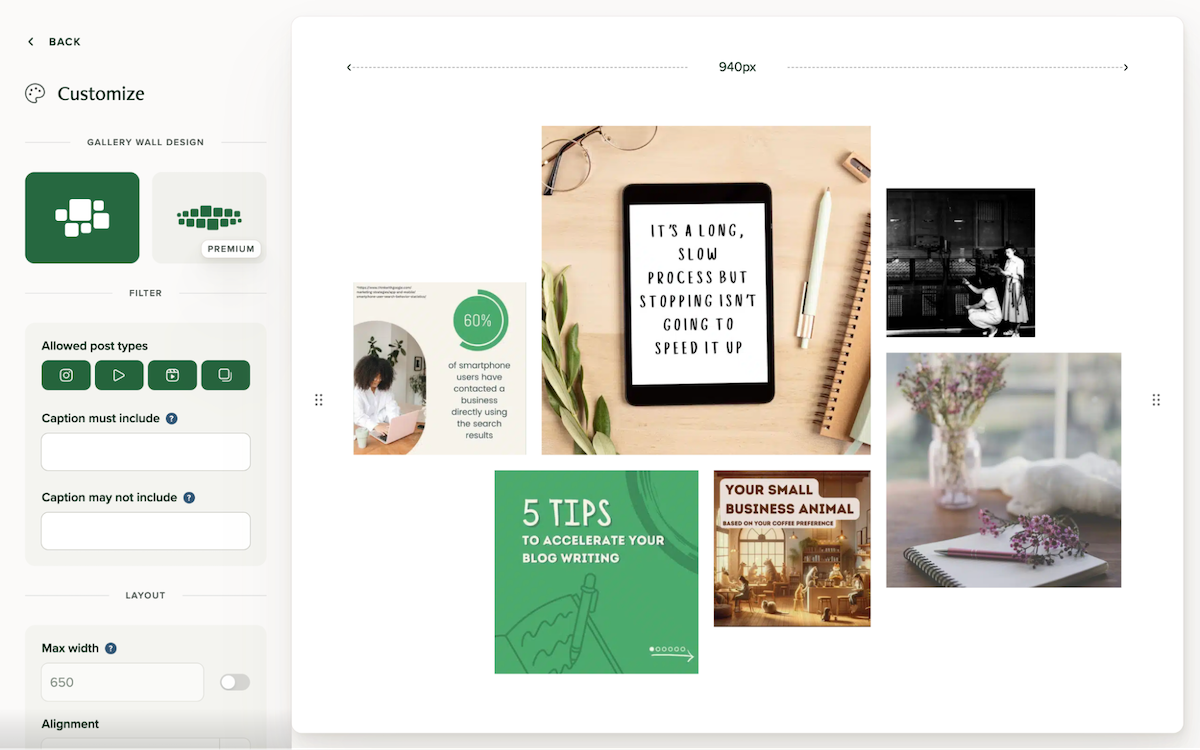
7. When you are happy with the design, click the Embed code option and the unique code for your widget will be displayed. Click the Copy button to copy this code to your device. Once copied, this code will need to be added to an HTML Fragment in your Create account.
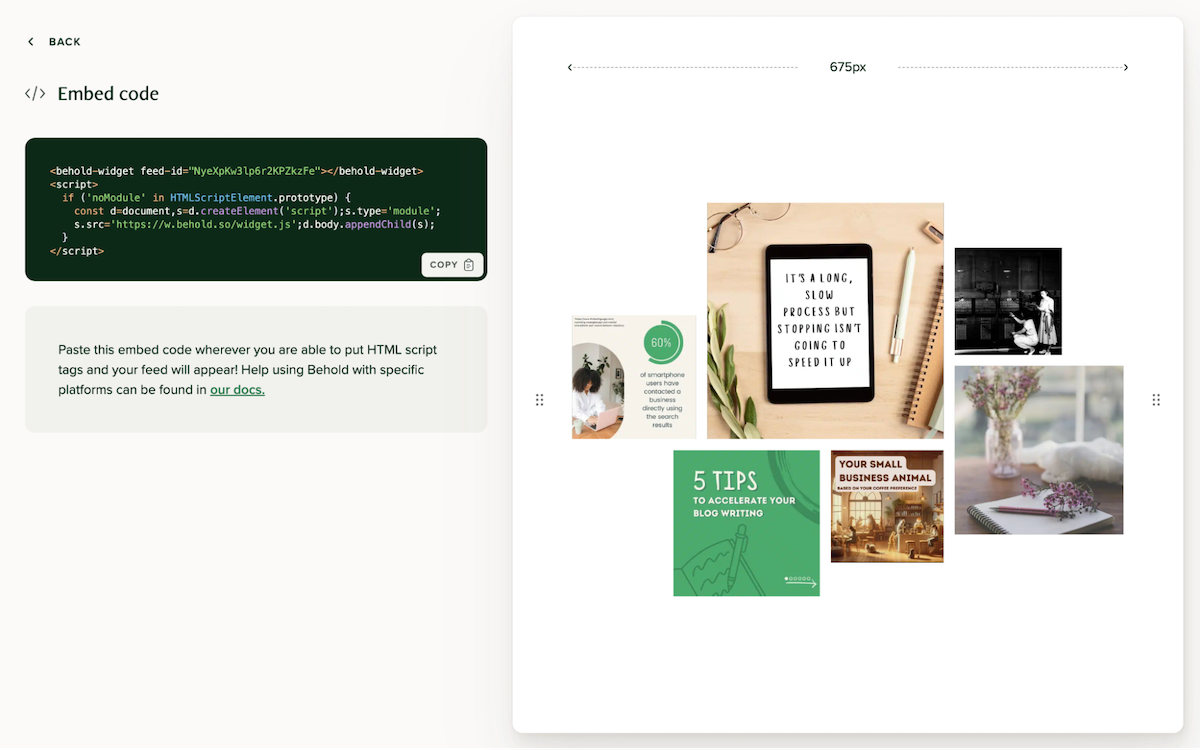
8. In your Create account, visit the Content > Integrations section and click the Add Integration > Custom HTML option
9. Give the Integration a name, for example, Behold Instagram and paste the code you copied directly into the HTML code box.
10. Set the Output to Manual, as you will want to place this HTML manually on the page you want it to show.
11. Click the Content item from the top menu and Edit the Page you wish to add the Behold widget to.
12. Click the Add Block button to open the Block Selector and choose Custom. Add a Custom Block onto the page, where you will want the widget.
13. Click the Add Element button and select Integration from the list. Select the Behold Custom HTML from the list.
14. Click Done and the placeholder widget will be added. When you click the Publish button, the Behold will be added to your live website.
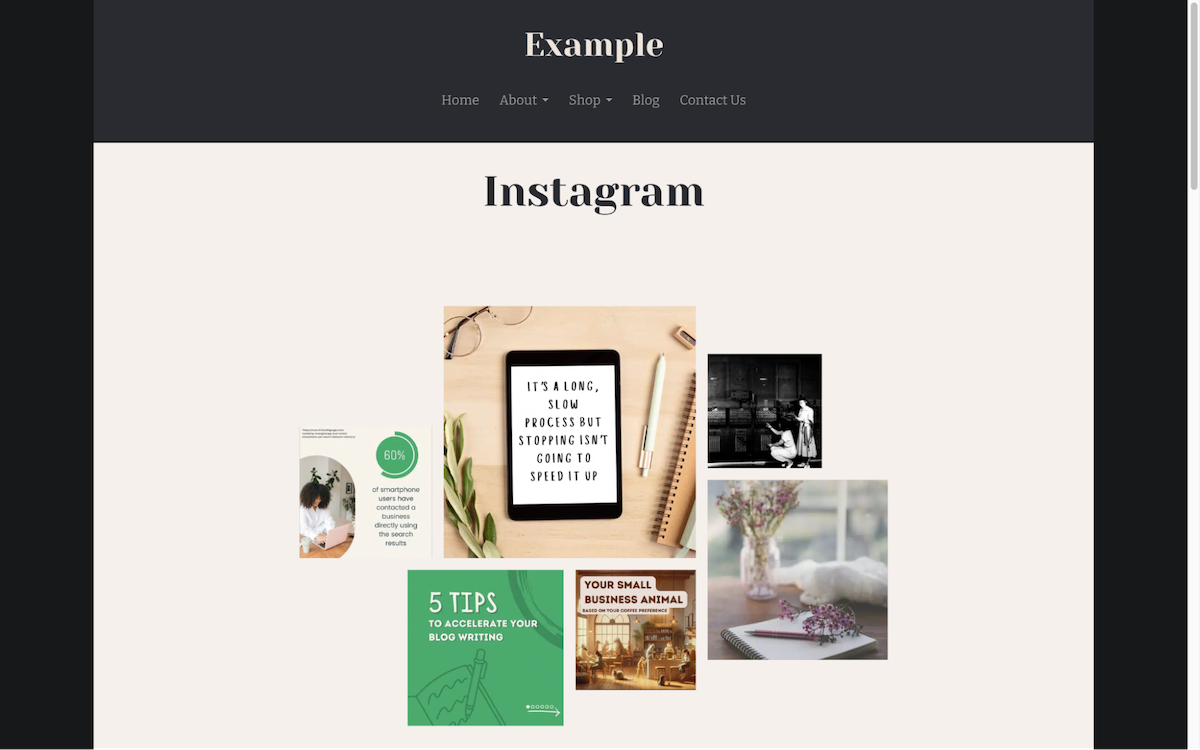
Related Articles
Related Articles
More Questions?
If you have any further questions, please get in touch and we will be happy to help.
Get in Touch



