Help Centre
Support > Ecommerce > Accepting Payments Through Your Shop
How To Set Up Barclaycard Smart Pay As A Payment Gateway
Barclaycard Payment Acceptance are one of Europe’s largest acquirers and possessors of card transactions, with over 45 year’s experience and millions of customers worldwide.
They enable credit, debit and charge card acceptance for UK based companies, ranging from small shops to multinational businesses; online, telephone and mail order payments are supported on a local and international basis throughout Europe.
Barclaycard’s offering of secure online solutions are done via Barclaycard Smart Pay. This has varying levels of sophistication across three options but enables customers to start accepting payments online in a secure and simple manner for the merchant and customer alike.
How does it work with Create?
Create's shopping cart solution is already integrated with Barclaycard Smart Pay which means no website coding is necessary to get started.
Using Barclaycard Smart Pay ensures your customers are sent to a securely hosted payment page when they are ready to complete their purchase and enter their card details.
Create's checkout and Barclaycard Smart Pay work seamlessly together to brand your Barclaycard processing pages so they keep your website's look and feel.
How to Setup Barclaycard Smart Pay
To get set up with Barclaycard Smart Pay, you will need to contact the Smart Pay Sales Team on 0800 616161 or raise a callback though the link below and a representative will get back to you:
https://www.barclaycard.co.uk/business/accepting-payments/payment-gateways/sme
Once set up with Smart Pay, there are a few details that you will need to set up in your Create account, and a number of settings that you will need to change within your Barclaycard portal, to complete the setup process. Please see below for detailed instructions - this will involve both the Create account and Barclaycard portal to be logged in:
Log into your Barclaycard portal
-
Log in to your portal using your PSPID username and the password provided when signing up for your Smart Pay Barclaycard account
-
Click on the “Configuration” drop-down menu at the top of the screen
-
Next, click “Technical Information” and then select “Data Origin and Verification”
-
Create your own passphrase within the Barclaycard portal in the "SHA-IN pass phrase" field
Log in to your Create account
-
Select "Shop" from the Top Menu
-
Click on "Settings" in the left-hand menu
-
Click "Payment Gateways”
-
Click the "Add Gateway" button and select the “Barclaycard" payment gateway.
You will now see the edit information screen – this is where you will need to have information from the Barclaycard portal to complete the process.
Complete the Create form using the information below:
-
Add your Barclaycard PSPID to your Create account
-
Add the passphrase that you have just created in your Barclaycard account to the "Secret Key" field within your Create account
-
Copy the “Payment form URL” from your Create account (above the form fields), go to back into the Barclaycard portal and paste it into the “URL of the merchant page containing the payment form that will call the page” field
Next steps, click the “Template” option on the light-blue menu bar, followed by the "Advanced Configuration" item on the green menu tab within your Barclaycard portal and follow the instructions below:
-
Copy the “Trusted dynamic template URL” from your Create account and paste it into the following field: "Trusted dynamic template URL" field within the Barclaycard portal
-
Copy the "Trusted website hostname" into the "Trusted website hostname hosting the dynamic template" field within the Barclaycard portal
Now click on the "Technical Information" (blue tab) in the Barclaycard portal and select the "Payment Page" tab on the green menu.
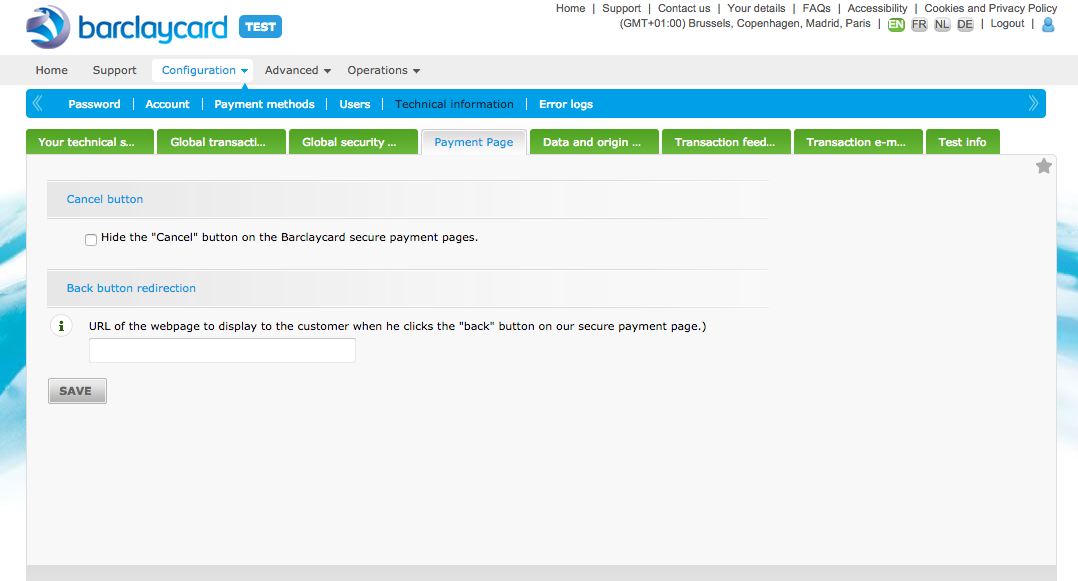
Use the steps below to complete the integration process:
- Copy the “Payment form URL” from the Create account
- Paste the “Payment form URL” into the following field within the Barclaycard portal: "URL of the webpage to display to the customer when he clicks the "back" button on our secure payment page"
- Click the “Save” button on the Barclaycard portal.
Back in your Create account, you can click the "Add Gateway" button in the bottom right-hand corner to complete the Barclaycard setup.
Once saved, your settings above have been configured and you should be ready to go! Your Barclaycard payment gateway will now be 'enabled'.
Related Articles
More Questions?
If you have any further questions, please get in touch and we will be happy to help.
Get in Touch



